

Command: The Place Linear Planting command is available from the Create Planting dialog.

Purpose
ArtisanRV projects linear planting onto the underlying topography if this exists and the projected (real-world) length is used to calculate plant numbers.
Linear planting can be placed as a single plant species/variety or as a mix.
Options exist for placing Linear Planting as...
Usage
Select Place Linear Planting to display the Create Linear Planting dialog.

Planting Parameters
Edit Root, Container Size, Centres, Age, Height/Spread values as required. CS ArtisanRV includes a utility to convert standard planting age and condition conventions into a modelling age used for visualisation and Grow routines : the calculated model age is displayed in the greyed out in the adjoining box.

Growth
Note that Planting is Aged based on model parameters
Line Style
For Linear Planting, select either...
Select Project on to Topography, Floor or Filled Region and select a line in the model.
Note that multiple objects (lines) can be selected to place linear planting.
Linear Settings
For Linear Planting, options are available to place planting as single species (e.g. an avenue of trees) or as a hedge.

Options exist for placing Linear Planting as...
Select Place as Hedge to place planting as a Hedge object. Specify a maximum Width and Height for the Hedge: the hedge model will not grow beyond these sizes when using the Age Planting routines.
Tagging
Tagging creates a label to display the text value of desired element parameters.
Location
Define a Location Parameter (if required) by selecting from the pop down menu or defining a new Location by typing in the edit box. The Location pop down list is populated automatically whenever ArtisanRV objects are placed in a model.
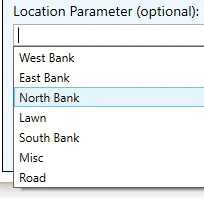
Place Planting
Select Finish when required lines have been selected.

Individual planting numbers are calculated based on the defined centres value and the selected length (real-world length projected onto topography) and a Tag is placed in the view.
Note that the individual plants are placed along the line based on the defined planting centres value.
The calculated number of plants is based on the Surface Length projected onto the underlying topography if available.
Linear Planting is placed onto the topography and sized according to the specified height/spread values.
Planting can be changed using Edit Planting.