

When attempting to place planting in an area that is detected as already containing planting content, users are prompted to create Overlay or Underlay Planting.
In the example below, detailed area planting has been placed with tagging using the Compact Tag option, where AWM is the defined Plant Code for Alder Woodland Mix, made up of components as listed in the Edit Planting dialog.
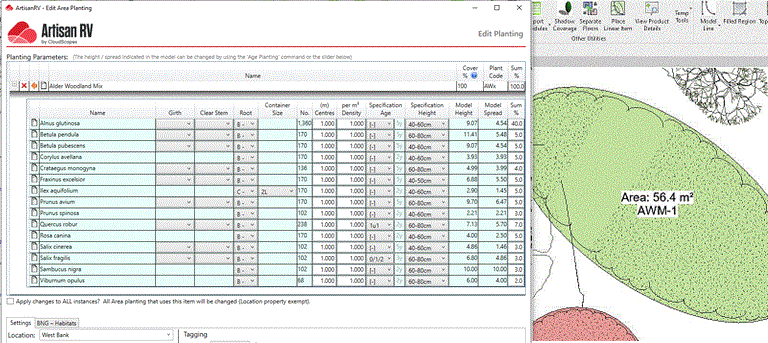
Another plant or mix of plants is selected and the Place Area planting by region is run...

When the same object that has been planted with the Alder Woodland Mix is selected, an Overlay warning message is displayed. This informs the user that planting objects have already been attached to the selected element and asks for confirmation that the new plant or mix is to be attached as Overlay or Underlay planting.
Pick Yes to place the new plant or mix as Overlay or Underlay planting into the selected area, region or floor.
Note that the new Overlay or Underlay planting label needs to be in the same format as the existing planting tag. In the case of mixes, users may have chosen to place a Compact Tag as in the case of AWM above as the defined Plant Code for Alder Woodland Mix. Users therefore need to ensure that the new plant or mix to be applied as Overlay or Underlay planting has an associated Plant Code so that it can be displayed as a Compact Tag to match the existing one.
If an existing tag has been placed using the Compact Label option and a new plant or mix that is to be applied as Overlay or Underlay planting does not have an associated Plant Code defined, will result in an Invalid Selection message being displayed. This advises the user to return to the Create Area Planting dialog to define a Plant Code.
Define a Plant Code for the new plant or mix to be applied as Overlay or Underlay planting prior to placing planting.

Overlay and Underlay planting is itemised separately when running Edit Planting.