

Select All Planting (single species + mix components) from the Filter by menu...

The selected labels list displays Planting Single Species and Mix Components...
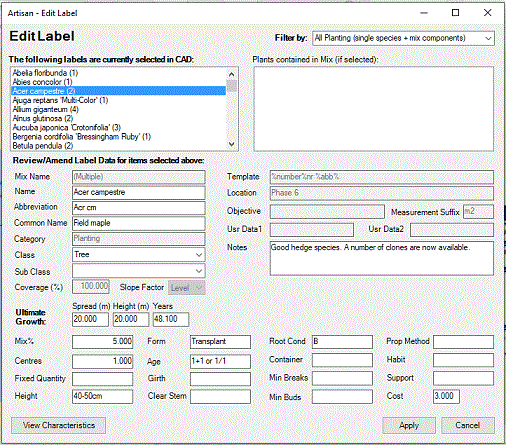
Note that Mix Name is displayed (greyed out) when a Mix Component is selected - (Multiple) signifies the selected component is included in more than one mix.
Certain fields are not available for editing when selecting Mix Components as these are applied to ALL COMPONENTS in the selected mix...
The above fields can be edited (for ALL COMPONENTS in the selected mix) by filtering/selecting Mix Planting Headers.
Change details as required for associated specification information or user data and notes. Note that users are able to select multiple records for editing.
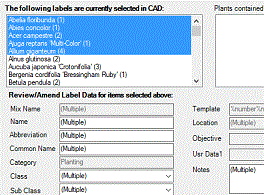
If different values have been assigned to fields when more than one label is selected, the entry "(Multiple)" is displayed accordingly.
Note that applying changes to fields when multiple selections have been made, will result in ALL SELECTED labels being edited accordingly.
Users are able to alter the percentage coverage for linear or area planting by entering a value in the Coverage % field. Note this is not available for individual plants that are part of a Planting Mix.

Users are able to change the slope factor for linear and area planting (single species or mixes) by selecting a value from the Level pop-down menu.
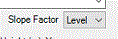
Pick Apply to commit changes to the selected label(s).