

Purpose
Alter labels that have already been placed. Note that the Edit Label tool enables users to change any Artisan Label...
Usage
1. Click the Edit Selected Labels button
|
|
Click the Edit Selected Labels button on the Label Ribbon Panel. If labels are already selected then move to Step 3. |
2. Select Labels
 |
Click on each label that is to be edited or use the CAD system's window selection tools to select them. When they are all selected press Enter |
3. Edit Label Dialog (properties displayed differ depending on label(s) selected)
|
|
|
|
|
|
Use the Filter by option to refine the list of labels to be edited...
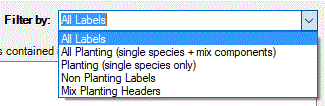
The top list box in the dialog lists each different item that has been selected. The number of labels for that item is quantified in brackets after the items name. Note that it is the number of labels indicated not the calculation of the items.
4. Select Label(s) to alter
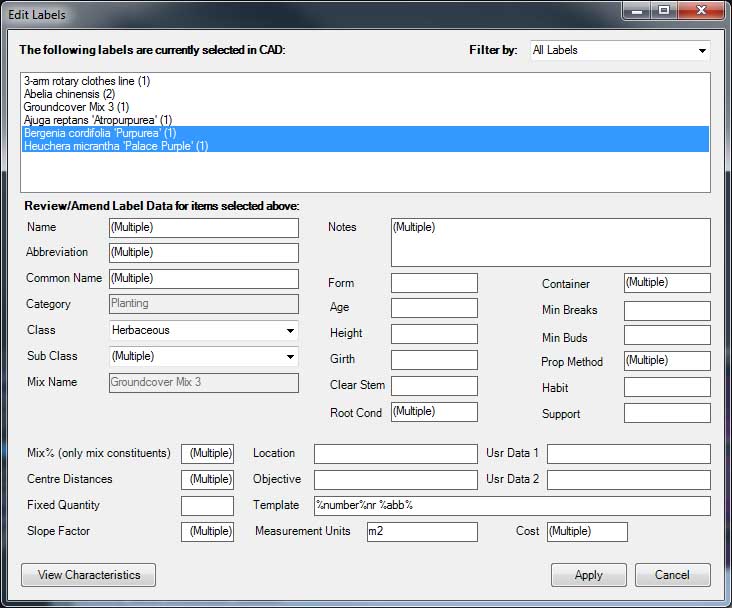
Click on the labels in the top list box to select them for editing.Only labels of the same type can be selected together (i.e. only all plant labels, all non-plant labels or all mix headers)
The fields in the bottom section are then populated with the data from the label(s).In this example some fields are populated with (Multiple) this indicates that more than one label is selected and the labels have different values for this field.
5. Edit the fields
Change the field values to the ones required and then click the Apply button to save the changes.
Notes
Some fields directly effect the appearance of the label or the calculation formula:
Mix% - Only applies to mix constituents. Changes the percentage coverage of the item in the length or area of the label.
Centre Distances - Overrides the default centre distances for this item and cause a recalculation of numbers for this item.
Fixed Quantites - Overrides the calculation altogether and use this number for the number of the item.
Slope Factor - The effective area or length will be increased taking into account the slope ratio entered here. For the formula used see the Slope Reference page.
Template - Change the fields displayed in the label's text. For a full list of macros that can be used in a template see the Label Template Reference page.
Links