

Command: The Open Palette Builder command is available from the Create Planting dialog.
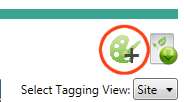
Purpose
Connects to the CS Web App to allow the creation and editing of palettes.
Usage
Selecting Open Palette Builder displays a list of palettes that are avialable for all organisation's contacts to open for editing.
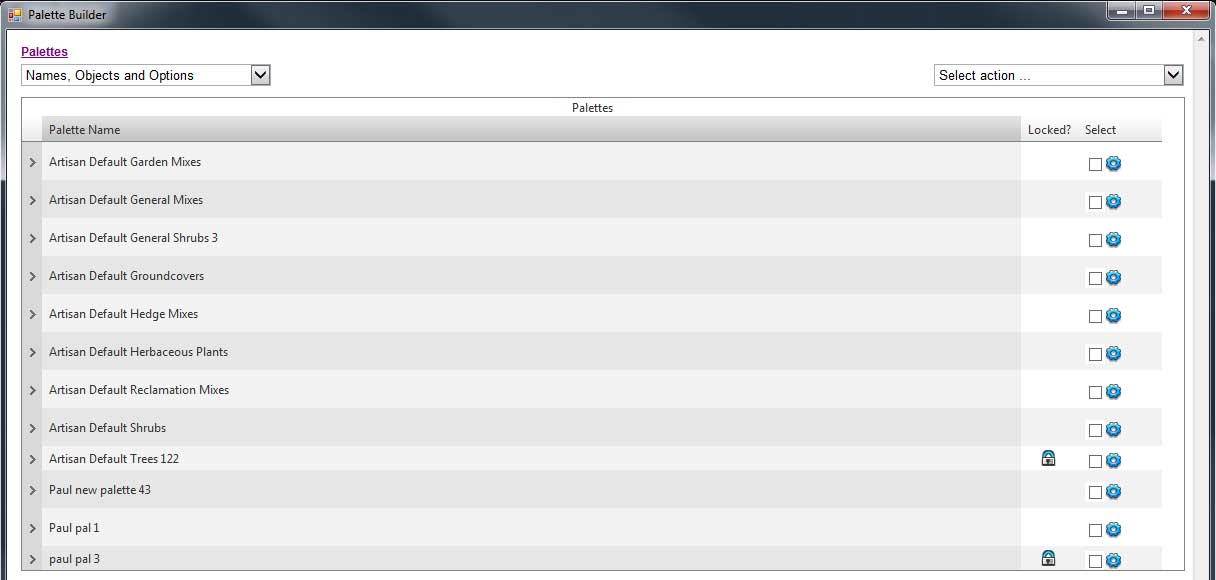
| Toggle Display Of Deleted Palettes | Swap display between normal and deleted palettes |
| Add New Palette | Add a new palette to the list (only available in normal palette view) |
| Edit Selected Palette | Edit an existing palette (only available in normal palette view) |
| Rename Selected Palette | Rename an existing palette (only available in normal palette view) |
| Copy Selected Palette | Copy an existing palette (only available in normal palette view) |
| Delete Selected Palettes | Delete selected palettes from the web
application (only available in normal palette view) |
| Permanently Delete Selected Palettes | Permanently Delete selected palettes
from the web application (only available in deleted palette view) |
| Undelete Selected Palettes | Undelete selected palettes from the web
application (only available in deleted palette view) |
| Protect Selected Palettes | Restrict editing of palette to
administrators (only available in normal palette view) |
| Unprotect Selected Palettes | Remove editing restriction from
palettes (only available in normal palette view) |
Notes
All actions performed with the Palette Builder require an active internet connection.
Where a padlock symbol is shown, actions which modify the respective palettes are restricted to users who have entered the administrator password.
The availability of the above commands will depend on whether normal or deleted palettes are currently being viewed. See Toggle Display Of Deleted Palettes .