

Pick Place Selected Trees after running Import from Survey and defining Placement Options as required.
Note that users need to select Existing Trees from pop-down list to place in the model. Multiple selection option are available to pick some or all of the Existing Trees. Pick Control + All (Ctrl+A) to select all trees to place.
Users have the option of initilly placing Existing Trees as 2D symbols only in order to speed up placement. This may be beneficial when dealing with a substantial number of trees or when an immediate plan view is required. Toggling off the "2D Only" instance parameter subsequently will switch on the 3D properties.
Existing Trees are placed in plan view categorised by colour to denote quality and value in outline or shaded fill with accurate representation of tree canopies measured at four cardinal points. The Root Protection Area (RPA) is calculated based on the recorded stem diameter that is displayed as a dashed line around individual trees. Existing Trees are placed in 3D views and are sized automatically by dimensions recorded in the imported tree survey.
Existing Trees that have been placed in the model are marked with a Green Tick to signify that the 'Tree has been placed'.
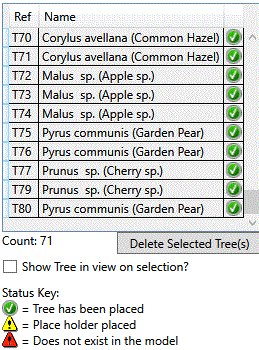
Existing Trees that are marked with a Yellow Exclamation Mark signify that a 'Place holder placed'.
Existing Trees that are marked with a Red Exclamation Mark signify that a tree 'Does not exist in the model'... i.e. it has been deleted from the model.
Toggle the Show Tree in View on Selection option after picking Place Selected Trees to automaticaly zoom to an Existing Tree instance in the current view.
Existing Trees are placed in 2D Plan View categorised by colour to denote quality and value in outline or shaded fill with accurate representation of tree canopies measured at four cardinal points. The Root Protection Area (RPA) is calculated based on the recorded stem diameter that is displayed in plan view as a dashed line around individual trees. Existing Trees are placed in 3D View and are sized automatically by dimensions recorded in the imported tree survey.
The Object Browser provides a centralised tool to view all Existing Tree content and to provide a quick way to identify and zoom to specific Existing Tree instances in the current Revit model.
A default Existing Trees Schedule is created automatically when Existing Trees have been placed in the model.