

Purpose
Create an item that it is not in the library directly onto a palette.
Usage
1. Select Manually Enter Item
|
|
Select Manually Enter Item from the Select Action list at the bottom right of the Palette window. |
2. Consider required fields
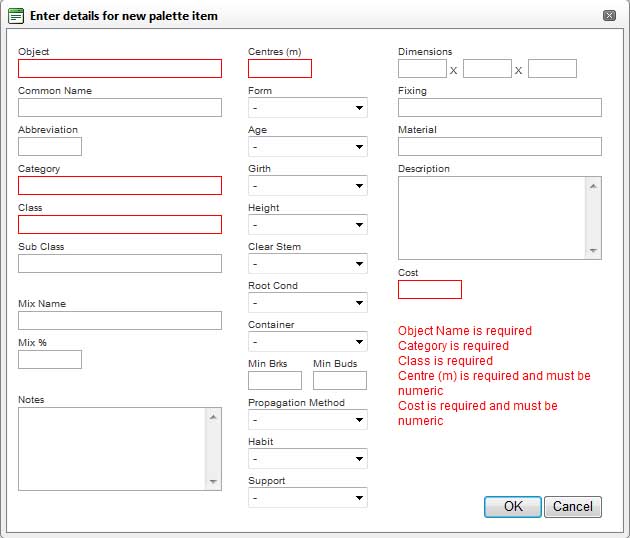 |
At a minimum the Object, Category, Class, Centres and Cost fields must be populated. Otherwise an error will display as illustrated.
|
3. Populate fields as required
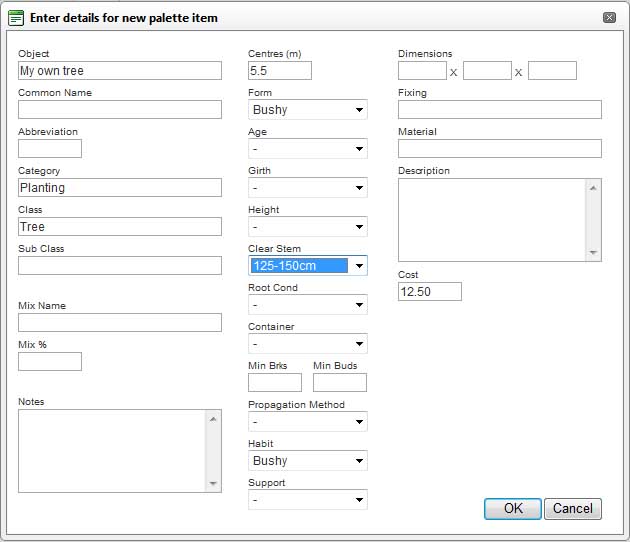
|
In addition, an number of other fields can be populated. |
4. Click OK
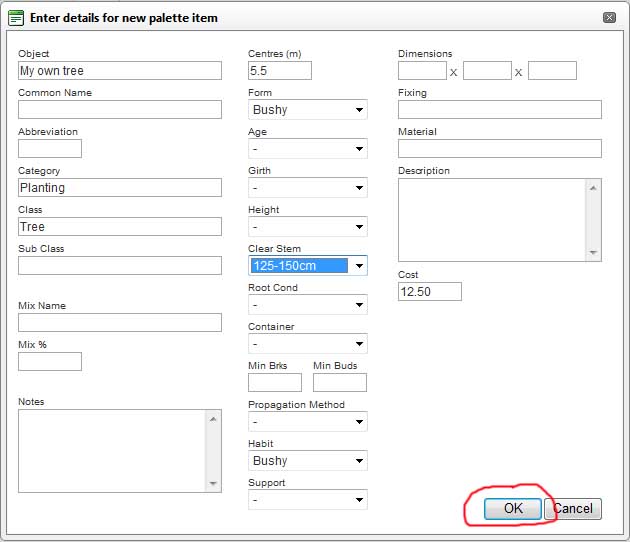 |
Click OK to add the new item to the palette.
|
5. New item is displayed in palette
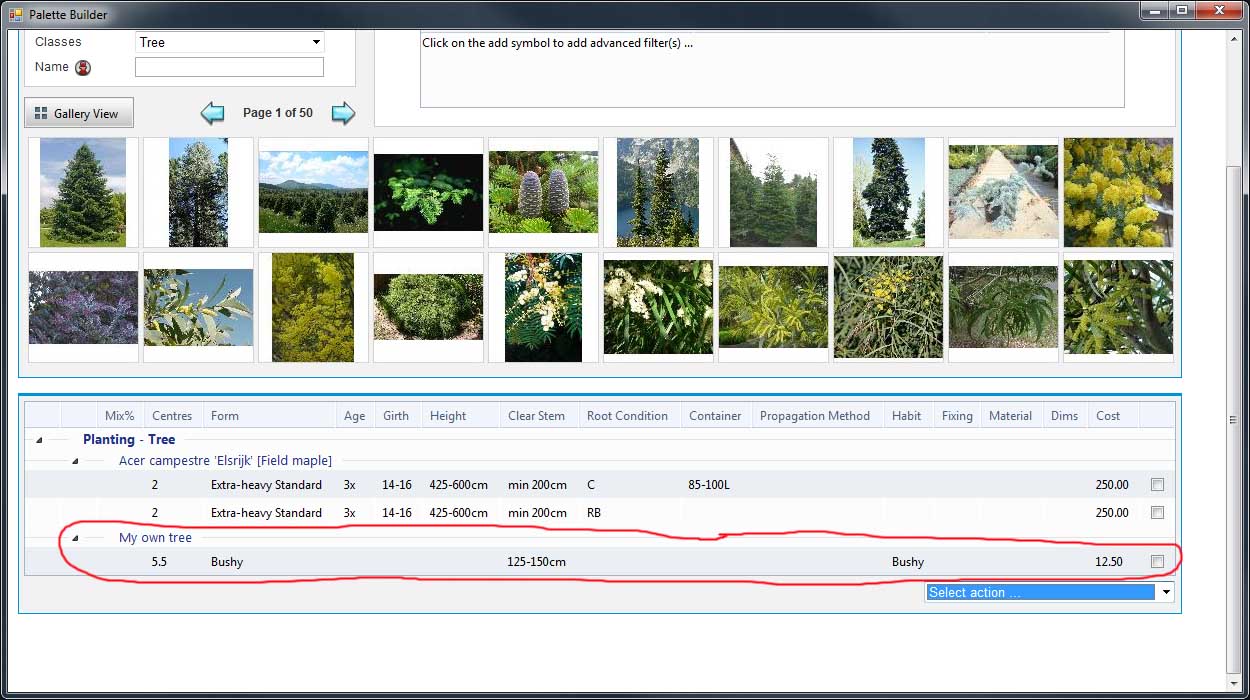 |
The dialog will close and the new item will appear on the palette's list of items. |
Notes
It is important that the category, class and, if used, the subclass entries are the same as existing category/class/subclass definitions in the library if the manual item is to be grouped together with library items in the palette or in subsequent reports. However, the system does not force this.
Items created manually in a palette cannot have associated images. If a user requires an additional item with associated images they must use the Custom Plants tool .
Links