

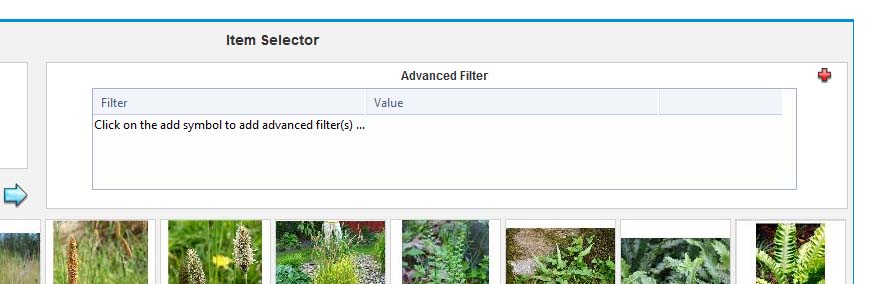
Purpose
The advanced filter selects items from the library based on matching of characteristic data
Usage
1. Open advanced filter dialog.
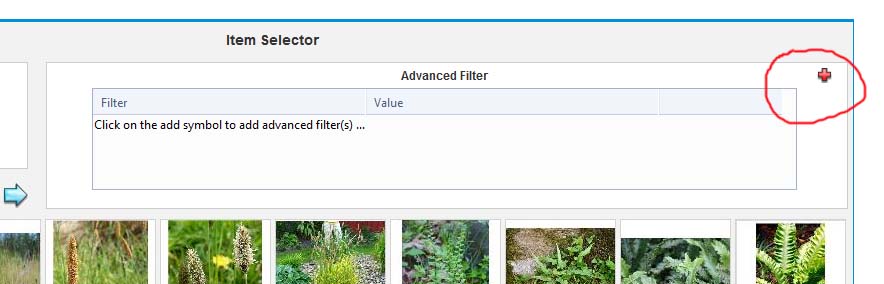 |
Click on the red plus symbol at the top right of the advanced filter to open the advanced filter dialog. |
2. Select an advanced filter.
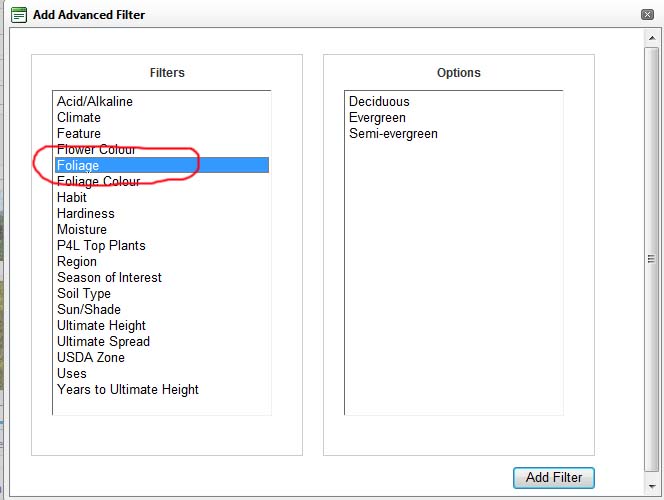 |
Click an item in the filters list and the options will appear in the Options list on the right hand side. Options may be a list or may be a request for numerical values. |
3. Select options
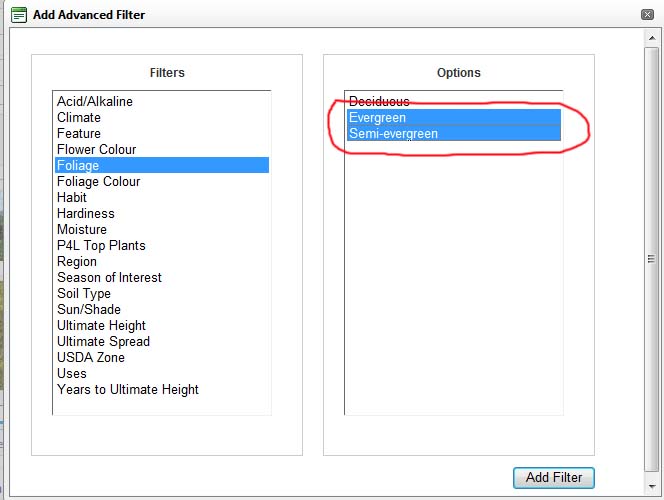 |
Select one or more options, or if a numeric filter has been selected enter the numeric range required. |
4. Add Filter
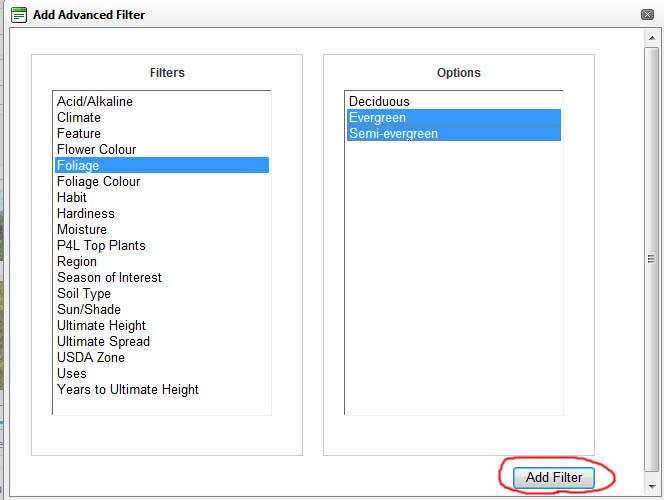 |
Click Add Filter to add the filter selection to the active filters. |
5. Advanced Filter List
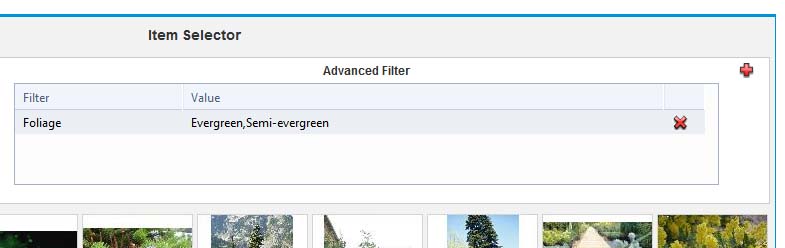 |
The new filter appears in the Advanced Filter list. The selection of items is updated to reflect the new advanced filter, together with the current basic filtering and any other advanced filters that are listed. |
3. Deleting an Advanced Filter
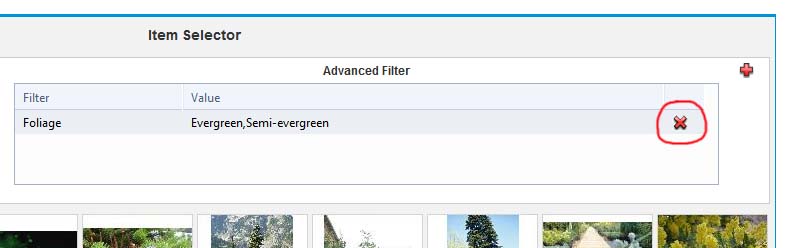 |
To delete an advanced filter click the red cross symbol at the right of the relevant advanced filter. The selection of items is updated to reflect that the advanced filter no longer applies. |
Notes
Basic filters and advanced filters work together to filter the available items list.