

Edit a mix in the organisation's library
Usage
1. Select mix class
|
|
|
Select the desired class from the Library Planting Mixes menu
2. Mix class page
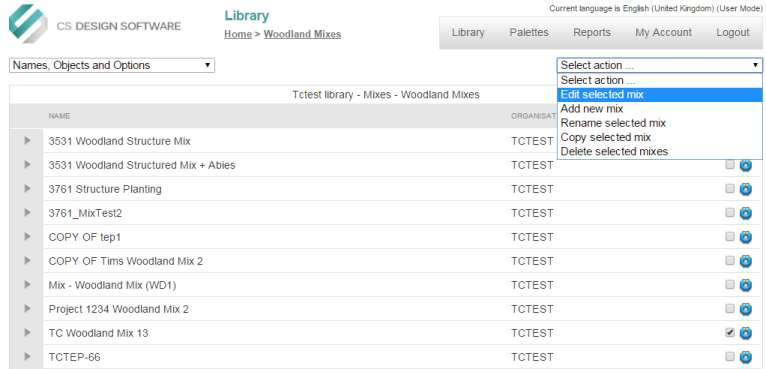
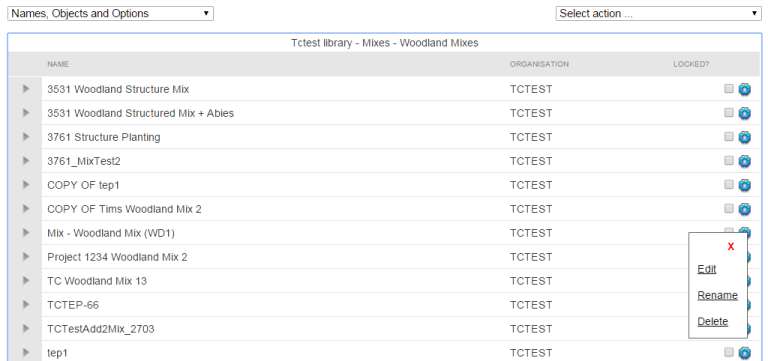
The Mix class page displays.
Tick the mix that is to be edited and then select "Edit Selected Mix" from the Select Action menu.
Alternatively, click the Edit Tool of the item that is to be edited and then click Edit from the pop up menu.
3. Manage Mixes page
There are a number of operations that can be performed from the Manage Mixes page:
| Basic Item Filter | Filter items using category filtering, images and list |
| Advanced Item Filter | Filter items using advanced characteristic filtering |
| Insert Option into Mix | Add an option into the mix |
| Edit Mix Item | Edit a mix item |
| Add New Mix Item | Manually add a mix item (not based on library) |
| Set New Centre Value for the Mix | Set the centre values for all items in the mix |
| Delete Mix Item | Delete an item from the mix |
Notes
Where a padlock symbol is shown, actions which modify the respective palettes are restricted to users who have entered the administrator password.