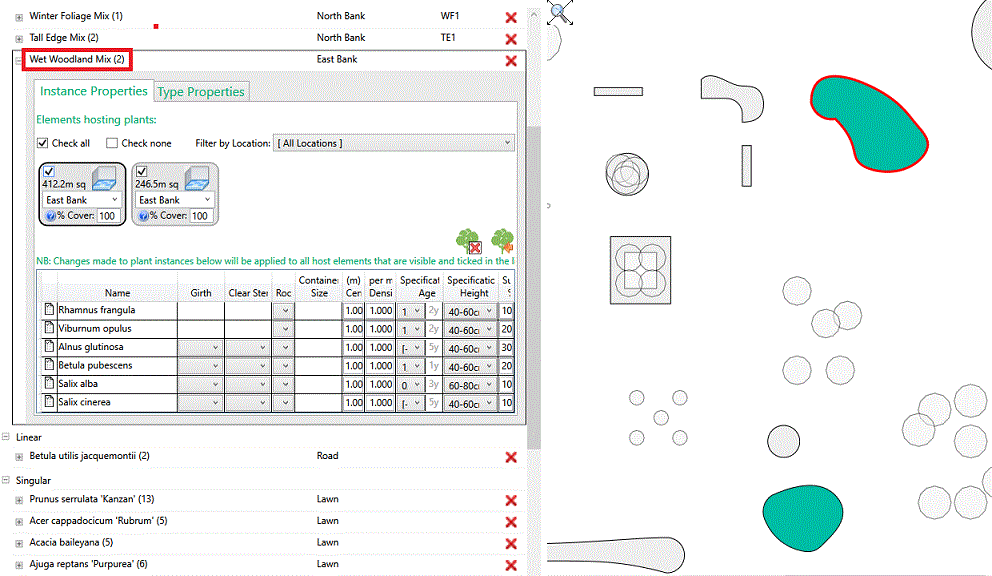The Plant Browser provides a centralised tool for viewing, filtering and selecting planting content in a model. Selected plant instances, types, locations can easily be deleted or substituted via the Plant Browser.
Note that individual plant instances can be modified using Delete Planting and Substitute Planting tools, but the Plant Browser provides a more robust way of achieving this with the added advantage of being able to initiate changes by multiple selection, location and type.
Due to the extended power of the Plant Browser, a warning message is displayed prior to committing to deleting planting components.
If the planting records are expanded, picking Substitute Plant (tree symbol with orange arrow), will substitute all selected instances from the model. In the example below, picking substitute will replace 2 instances of Prunus Birch Woodland Mix 1 from the East Bank of the model.
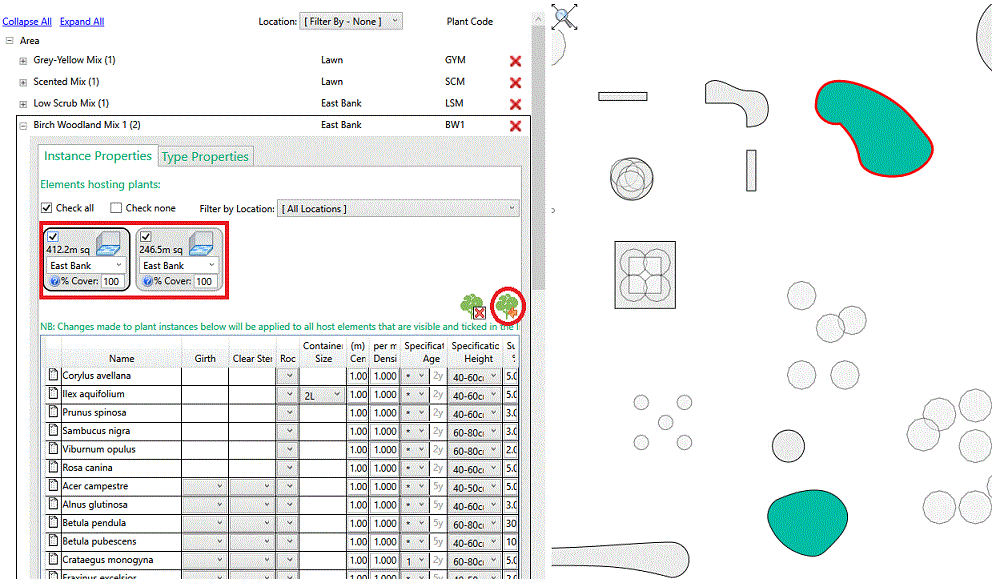
Pick Substitute to open the Substitute Planting dialog. Open a palette under the Select Palette pull-down and pick a plant species or mix as required.
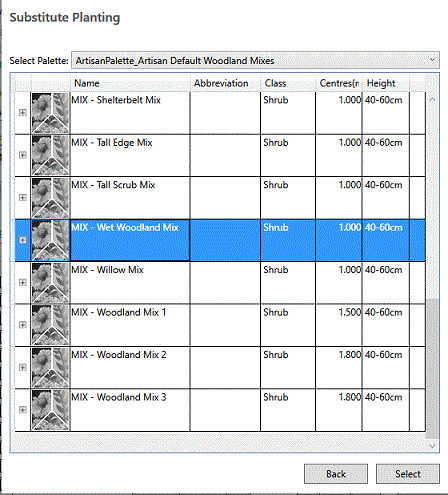
Pick Select to substitute the selected plants in the model with new selection.