

Command: CSA_LABEL_SYMBOL_EXIST_LINK
Purpose
Insert label based on existing symbol blocks and drawing a linking line between the centre of each selected block.
Usage
1. Click the Insert Label using Existing Symbols with Linking Line button
|
|
Click the Label using Existing Symbols with Linking Line button on the Label Ribbon Panel |
2. Select blocks to add
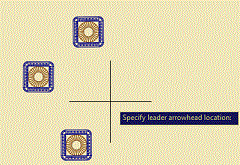 |
Click on one or more blocks to add to the selection. |
3. View number of blocks selected
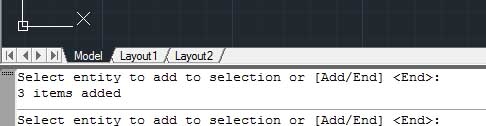 |
The current number of selections is displayed in the editor at the bottom of the CAD window. |
4. End item selection
 |
When all the neccesary blocks are selected click End on the context menu.
|
5. Click point of arrowhead
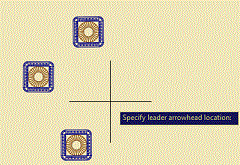 |
Click on the point where the arrowhead is to be drawn. |
6. Click end of leader
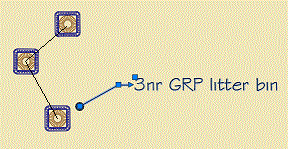 |
Then click on the point where the label is to be drawn. The item label and any quantity calculation will be displayed. A linking line is drawn between the centres of each selected block. |
Notes
The Label using Existing Symbols with Linking Line command calculates the items according to the formula:
Number = Blocks Selected
The number can be overriden using the Label Insertion Options.
The style of the leader, the label text and the link line is determind by the current Label Preferences.
Links