

Label Preferences enable users to be able to define the default settings for labels in the current model, to define templates for future use or to load previously saved templates into the current drawing.
Usage
Label preferences are accessed from the Labels tab of the Preferences dialog.
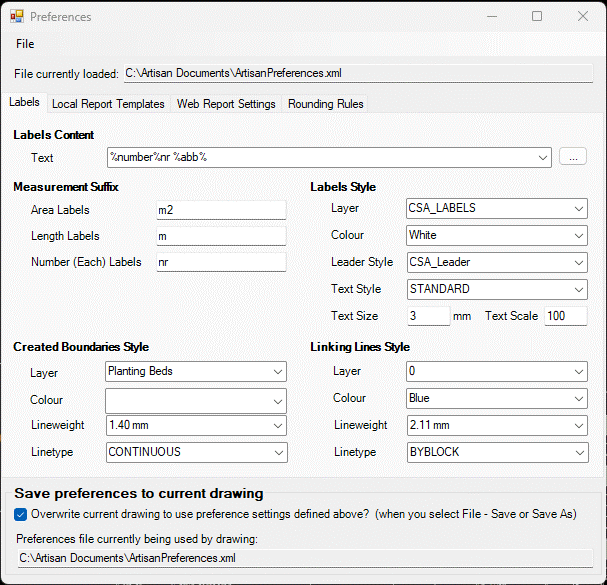
The Preferences dialog displays the settings for the currently loaded file (*.xml format) and by deafult this will be the same as the Preferences file that has been set for the current drawing. Note that it is possible to load a previously saved Preferences file to view/change settings and to save this or copy to another file without overwriting the Preferences file (i.e. default settings) for the current drawing .
The preferences file commands are available from the File menu on the Preferences dialog.
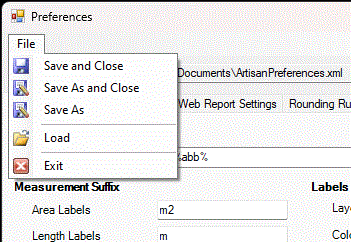
If you have created a different Preferences file that you want to view or modify, pick Load from the File menu. Pick Save As and Close or Save As to copy the current Preferences file as required. Note that the Save preferences to current drawing option (located at the bottom of the dialog), if selected, means that the currently loaded Preferences file settings will be applied automatically to the current drawing.

Label Content
Text - The template used to construct the label's text. This can be a mixture of real text and macros identified by a leading and trailing % character. For a full list of the macros that can be used see the Label Template Reference page.

In the eaxmple above the Label Template %number%nr %abb% results in associated labels having a calculated planting number follwed by the suffix 'nr' and then a space before the abbreviated plant name e.g. <124nr Ac plat>.
The  button by the Text
value allows editing access to the saved templates. They can be altered or new
ones created using this function.
button by the Text
value allows editing access to the saved templates. They can be altered or new
ones created using this function.
Measurement Suffix
The Measurement Suffix defines the defaults used when inserting labels.
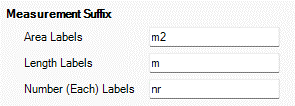
Area, Length and Number (Each) labels will use the values in preferences respectively as their Measurement Suffix. Like all default settings, these can be changed subsequently by the various Edit Labels tools.
The measurement type can be expressed within the label's text by using the %measurementtype% macro. For a full list of the macros that can be used see the Label Template Reference page.
Labels Style
The Labels Style area controls the format of the text.
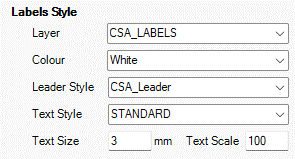
Layer - The CAD system layer that the label and leading line is placed on.
Colour - The colour of the label and leading line.
Leader Style - The CAD system leader style used for the label and leading line.
Text Style - The CAD system text style (font) used for the label.
Text Size and Text Scale - These values work together to provide the size of the text. In the above example the text size will be 0.035 x 100 = 3.5. Therefore when printed out at a scale of 1:100 the text will be a height of 0.035.
Created Boundaries
The Created Boundaries preferences apply to the boundaries created by the Insert Label by Area from Boundary, Insert Label by length from Boundary and Insert Label by Length Staggered from Boundary commands only.
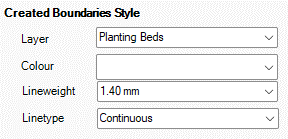
Layer - The CAD system layer that the created boundary is placed on.
Colour - The color of the created boundary.
Weight - The line weight or thickness of the created boundary.
Style - The line style of the created boundary.
Linking Lines
The Linking Lines preferences apply to the linking lines created by the Insert Label using Existing Symbols with Linking Line and Insert Label using New Symbols with Linking Line commands only.
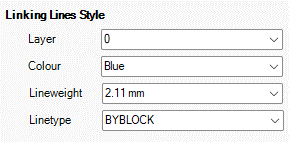
Layer - The CAD system layer that the linking line is placed on.
Colour - The colour of the linking line.
Weight - The line weight of thinkness of the linking line.
Style - The line style of the linking line.
Save Preferences to Current Drawing
The Save preferences to current drawing option is located at the bottom of the dialog.

If selected, the settings defined in the loaded Preferences file detailed above will be applied automatically to the current drawing in place of any previous settings when users pick any of the Save options from the File menu.
Links
Insert Label by Area from
Boundary
Insert Label
by Length from Boundary
Insert Label by Length
Staggered from Boundary
Insert Label
using Existing Symbols with Linking Line
Insert Label using
New Symbols with Linking Line