

Command: CSA_SYMBOL_INSERT
Purpose
Insert symbol from the Artisan symbol library
Usage
1. Click the Insert Symbol button
|
|
Click the Insert Symbol button on the Data Ribbon Panel |
2. Symbol Library
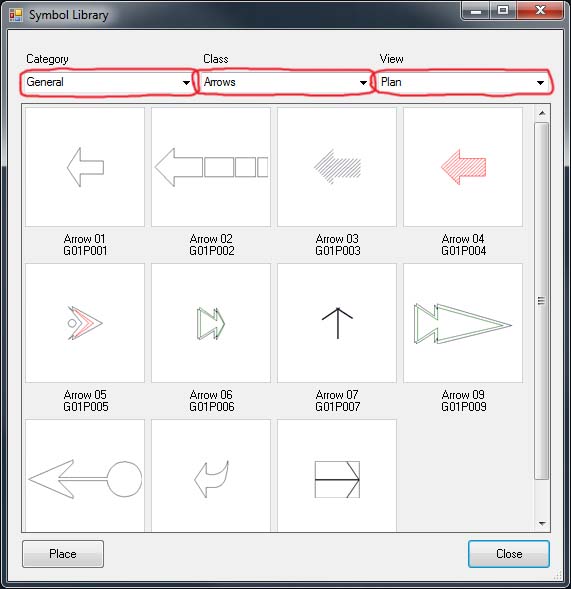 |
The Symbol Library dialog displays. Use the Category, Class and View drop down boxes to navigate the library. |
3. Insert Symbol
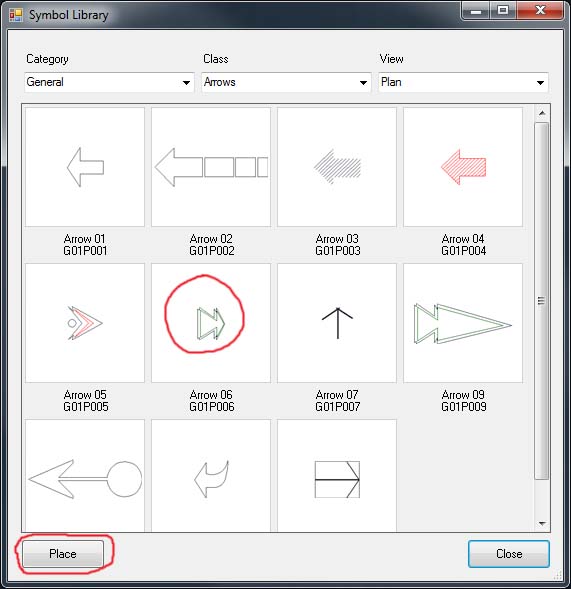 |
Either double click the symbol or select it and click the Place button to insert the symbol into the drawing. |
4. Select insert point
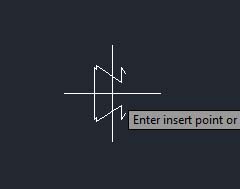 |
Click on the drawing where the symbol is to be inserted (the origin point). |
5. Select rotation
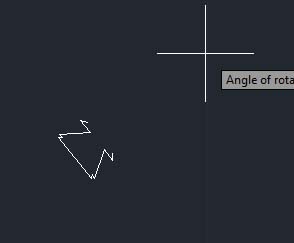 |
The symbol will then "rubberband" it's rotation until a point is clicked fixing it. |
6. Select next insert point
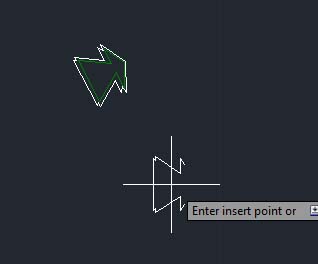 |
Continuing selecting insert points and rotation points until the desired quantity of this symbol have been inserted Type End to stop inserting symbol. (At any point during insertion a new insert scale can be entered into the Data Insertion Options) |
Notes
The scale of the inserted symbol will be determind by the current value in the Scale textbox of the Data Insertion Options .
Links