

Command: CSA_LABEL_SYMBOL_NEW_LINK
Purpose
Insert label based on new symbol blocks inserted as the label is placed. A link line is drawn between the centres of each block placed.
Usage
1. Click the Insert Label using New Symbols with Link Line button
|
|
Click the Label using New Symbols button on the Label Ribbon Panel |
2. Adjust Scale
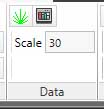 |
Adjust the symbol insertion scale found on the Data ribbon panel |
3. Select Symbol Location
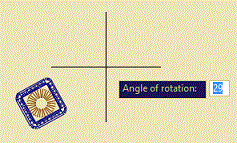 |
Click once for the symbol location (centre) and again for the rotation. Repeat for as many symbols as are required. |
4. End Symbol Placement
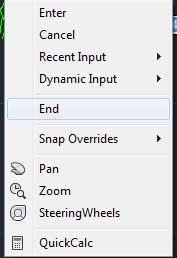 |
When all the neccesary symbols are placed click End on the context menu. |
5. Click point of arrowhead
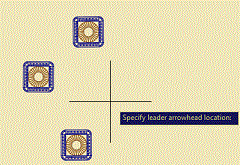 |
Click on the point where the arrowhead is to be drawn. |
6. Click end of leader
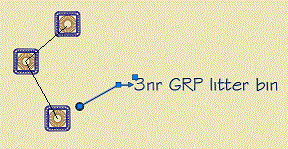 |
Then click on the point where the label is to be drawn. The item label and any quantity calculation will be displayed. A link line is drawn between each of the placed symbols. |
Notes
The Label using New Symbols with Link Line command calculates the items according to the formula:
Number = Blocks Selected
The style of the leader, the label text and the link line is determind by the current Label Preferences.
Links