

Command: CSA_LABEL_LENGTH_STAGGER_REGION
Purpose
Insert label based on a perimeter that will be created using the CAD system's create boundary function.
Usage
1. Click the Insert Label by Length Staggered from Boundary button
|
|
Click the Insert Label by Length Staggered from Boundary button on the Label Ribbon Panel |
2. Click within a boundary
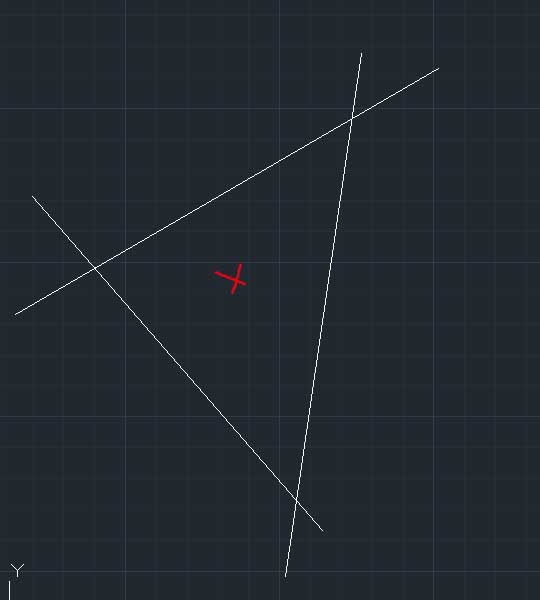
|
Click in a space where a boundary is defined by surrounding entities. |
3. Boundary displays
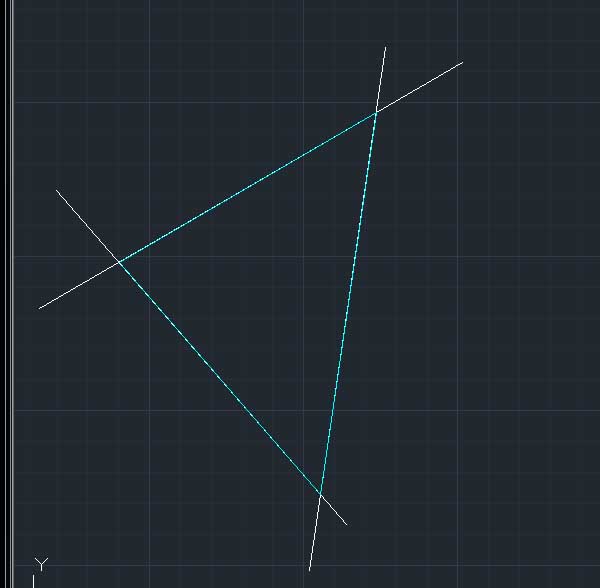 |
The boundary is displayed in a different colour. |
4. Click arrowhead point
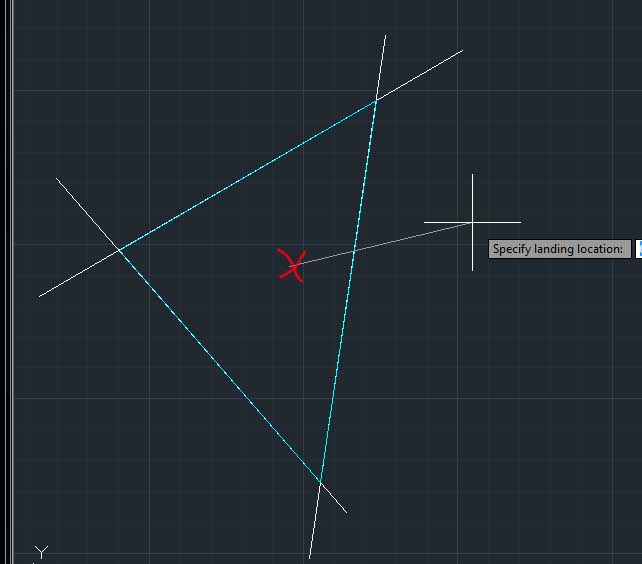 |
Click on the point where the arrowhead is to be drawn. |
5. Click end of leader
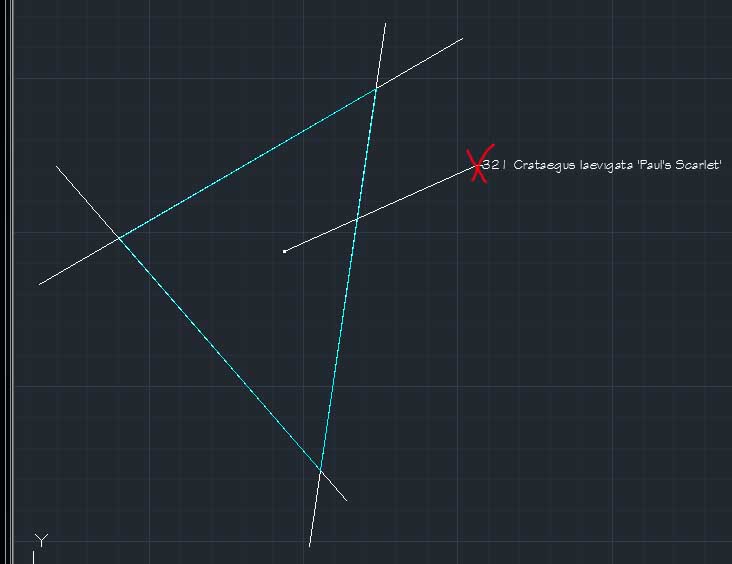 |
Then click on the point where the label is to be drawn. The item label and any quantity calculation will be displayed. |
Notes
The Label by Length from Boundary Staggered command calculates the items according to the formula:
Number = (Perimeter Length x Slope Factor x 2) / Item Centres
This is based on a stagger pattern of equalateral trianagles (i.e. each item planted at 60 degrees to the previous)
The number and the centres can be overriden using the Label Insertion Options.
The style of the leader and the label text is determind by the current Label Preferences.
For further information on centres and densities see the Density Reference page.
Links