

Command: CSA_LABEL_LENGTH_STAGGER
Purpose
Insert label based on existing open or closed lengths in the CAD system. The calculation will be based on a staggered planting pattern.
Usage
1. Click the Insert Label by Length Staggered button
|
|
Click the Insert Label by Length Staggered button on the Label Ribbon Panel |
2. Select entities to add
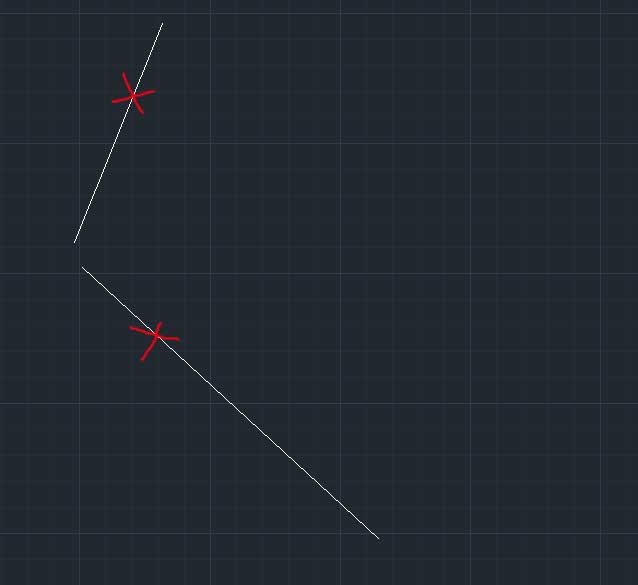 |
Click on one or more entities to add to the selection. |
3. View number of entities selected
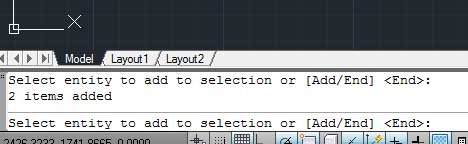 |
The current number of selections is displayed in the editor at the bottom of the CAD window. |
4. End item selection
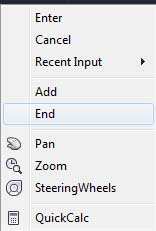 |
When all the neccesary entities are selected click End on the context menu. |
5. Click point of arrowhead
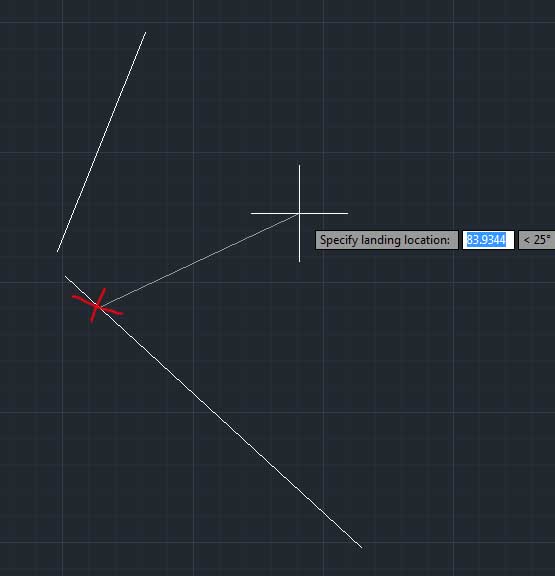 |
Click on the point where the arrowhead is to be drawn. |
6. Click end of leader
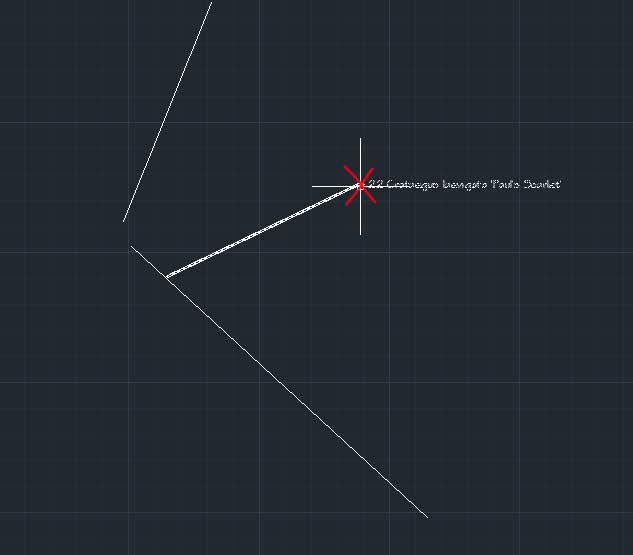 |
Then click on the point where the label is to be drawn. The item label and any quantity calculation will be displayed. |
Notes
The Label by Length Staggered command calculates the items within a given length according to the formula:
Number = (Length x Slope Factor x 2) / Item Centres
This is based on a stagger pattern of equalateral trianagles (i.e. each item planted at 60 degrees to the previous)
The number and the centres can be overriden using the Label Insertion Options.
The style of the leader and the label text is determind by the current Label Preferences.
For further information on centres and densities see the Density Reference page.
Links