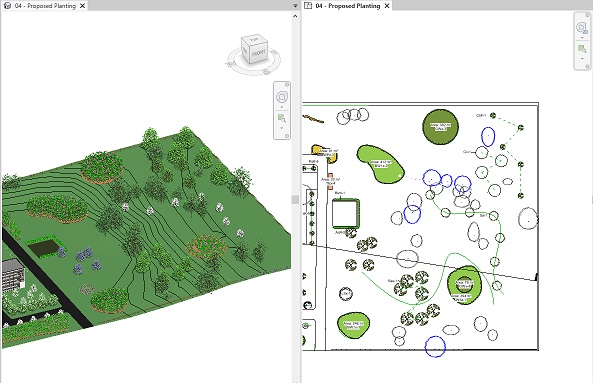The Isolate control  enables all plants in
the active view matching the selected plant type to be isloated. Users are also
able to Isolate Plant Type in the current view without opening the Plant
Browser using the Isolate
Plant Type in View
command from the ribbon.
enables all plants in
the active view matching the selected plant type to be isloated. Users are also
able to Isolate Plant Type in the current view without opening the Plant
Browser using the Isolate
Plant Type in View
command from the ribbon.
In the example below, two area planting instances of Oak Woodland Mix are detected in the model.
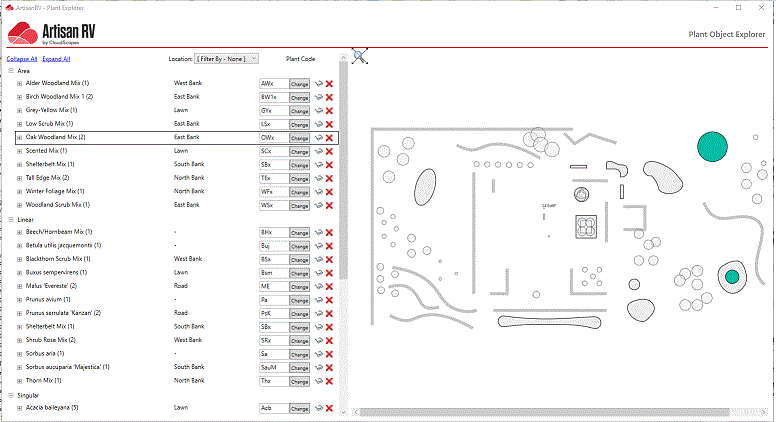
Pick Isolate to hide all elements in the active view that do not match the selected plant type and placement: i.e. Oak Woodland Mix (Area planting). The display below is tiled with a 3D view (left) and the active Proposed Planting - Floor Plan (right)...
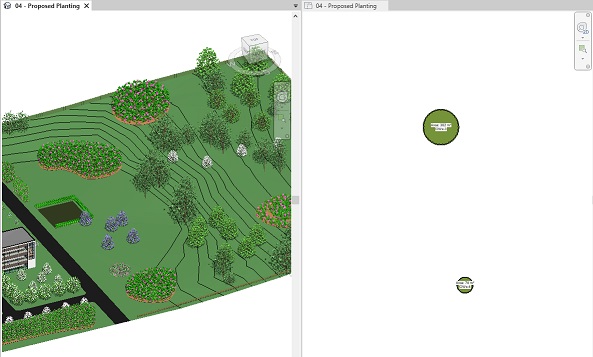
To isolate the same plant in another view, activate the required view and re-run the Isolate Plant Type in View command...
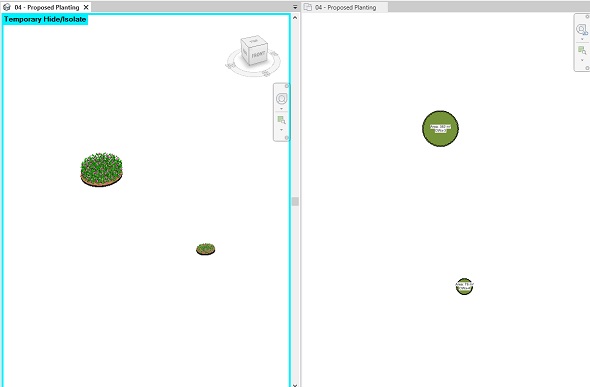
Pick the Temporary Hide/Isolate control 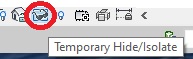 and pick Reset
Temporary Hide/Isolate to revert to the previous view...
and pick Reset
Temporary Hide/Isolate to revert to the previous view...