

Purpose
Delete all items from a palette.
Usage
1. Select Delete ALL Items
|
|
Select Delete ALL Items from the Select Action menu at the bottom right of the window. |
2. Confirm Deletion
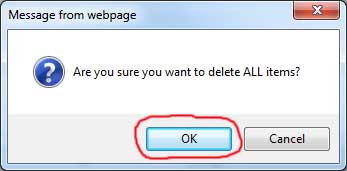 |
The Confirm Deletion dialog displays. Either OK or Cancel the deletion. |
3. Palette Refreshes
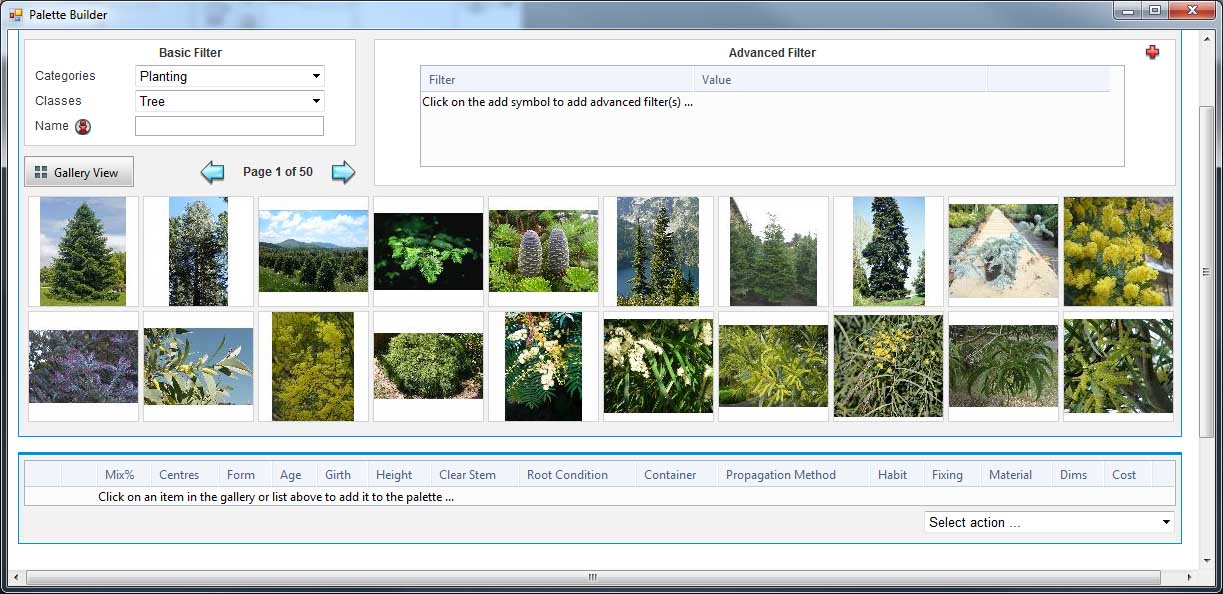 |
If the deletion is confirmed then all items will be deleted from the palette. The dialog closes and the palette refreshes with no items. |
Notes
To delete only some of the items use the Delete Selected Items command.
To delete the entire palette use the Delete Palette command from the Palette Builder page.
Links