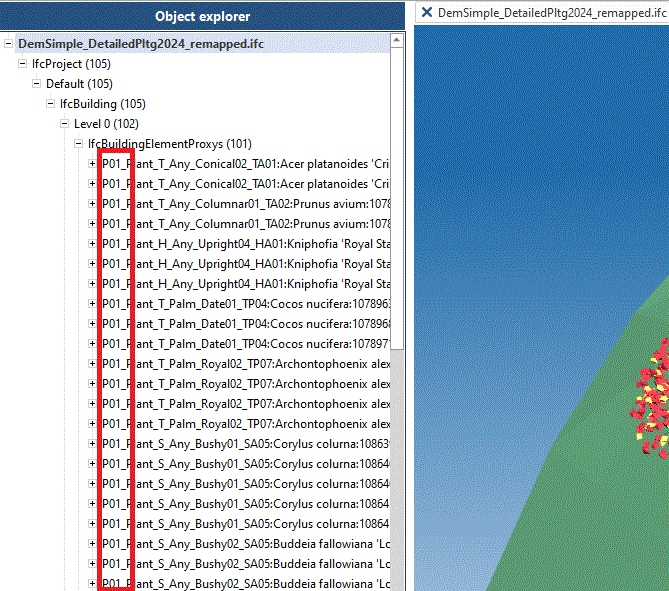Users are able users to define new names for components in a Revit model when exporting the file to an IFC format. Components can be defined by Category, Family, Type or Parameter and changes are applied to an IFC file that has been created previously (i.e. users can modify names of the IFC components and not the native Revit components). IFC Export Mapping templates can be saved and imported (as an *.xml file) so that previously defined naming conventions can be reused in different projects.
The IFC Export Mappings process can be broken into the following sections.
Choose a Category of the Revit component you want to rename from the drop-down list. In the example below, we are selecting 'Planting'.
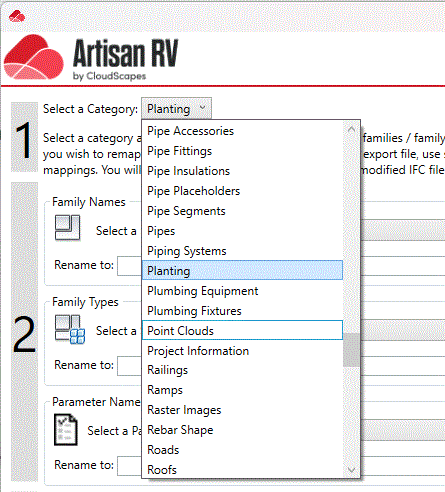
Select Revit components by Family, Type or Parameter and define new names in the "Rename to" edit box. In the example below, we have selected a Shrub family (AR_Plant_S_Any_Bushy01_SA05) and have replaced the default "AR_" prefix with a new prefix "P01".

Pick Create>>> to add the mapping to the Mappings area on the right of the dialog.
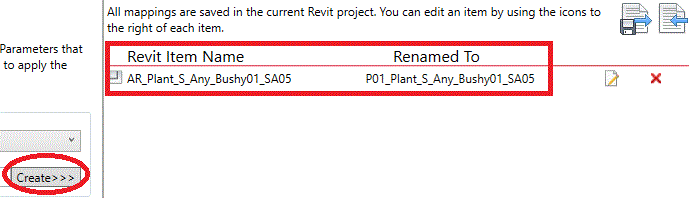
Notes:
Under Family Type, select a symbol to rename and enter a revised name in the "Rename to" edit box. In the example below, we are wanting to change the "AR" prefix with a new prefix "P01".

Pick Create>>> to add the mapping to the Mappings area on the right of the dialog.
Rename Parameters from the selected Cateory by selecting from the pop-down list. If required, define a new prefix to parameter names in the same way as for Families and Family Types above.
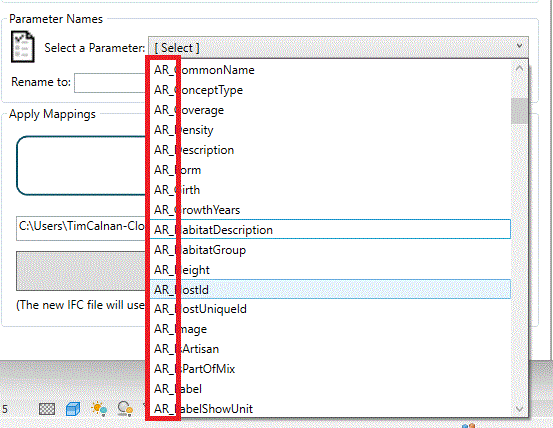
Pick Create>>> to add the mapping to the Mappings area on the right of the dialog.
Details are automatically listed in the Mappings area after picking Create>>> after defining new names for Family Names, Family Types &/or Parameter Names.
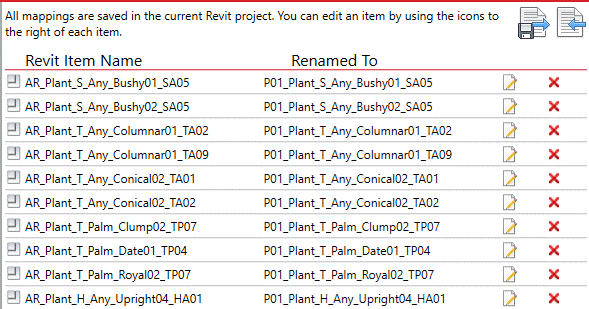
Pick Save Changes to confirm mappings for the project.
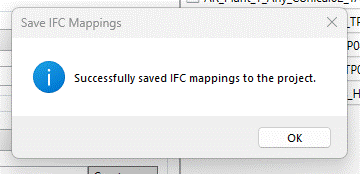
Users are able to save IFC Export Mappings to a template file (*.XML) and to import a previously saved IFC Export Mappings file (*.XML), using the Save As and Import buttons at the top right of the IFC Mappings dialog.
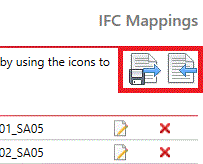
Drop an IFC file in the Drop IFC File area or select a file using the Browse option. This is an IFC file that has been created from the original Revit file, prior to applying any mappings.
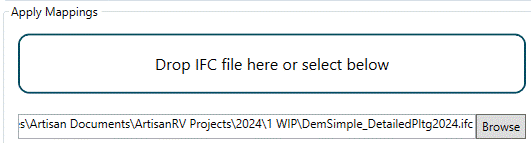
Check renaming details are correct in the Mappings area and pick Apply Mappings. The resultant IFC file is created in the same location as the selected IFC file, using the same name but withan appended "_remapped" suffix.
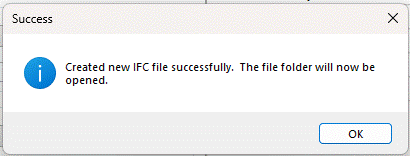
When the remapped IFC file is opened, this will contain the newly renamed components as defined. In the example below, we have opened the original IFC file in a free IFC viewer and can see the default "AR_" prefix for ArtisanRV planting.
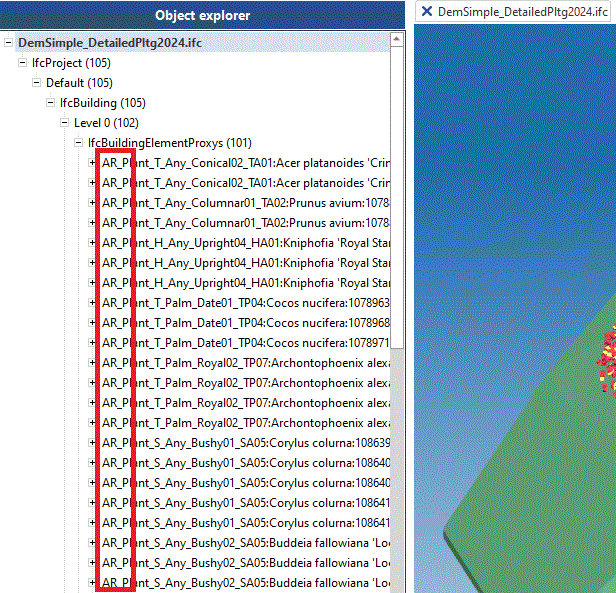
In the example below, we have opened the remapped IFC file in a free IFC viewer and can see the default "AR_" prefix has been changed to "P01_" for all the defined planting components as above.