

Command
The Create Fencing command is available from the Fencing panel on the Artisan ribbon.
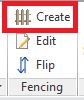
Purpose
ArtisanRV projects fencing onto the underlying topography if this exists and the projected (real-world) length is used to accurately construct the fence run using the correct placement of posts based on real-world dimensions. Rails follow the topography and vertical pales are stepped to align with the same togography.
The following fencing options are available...
Fencing is defined by selecting a Base Fencing Family and parametric Fencing Type and is placed in the model using a Location parameter (if required) to structure project data.
Select Create from the Fencing panel to display the Create Linear Planting dialog.
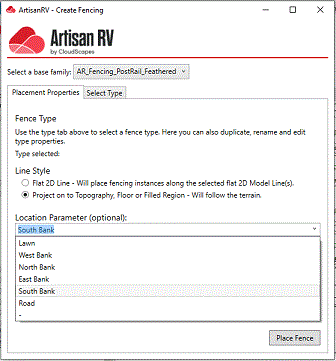
Select a base family from the drop down list.
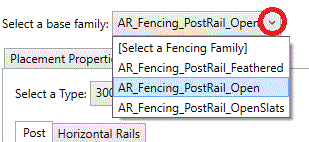
The Create Fencing dialog is divided into two tabs
Select Project on to Topography, Floor or Filled Region and select a line in the model.
Note that multiple objects (lines) can be selected to place fencing.
Select Finish when required lines have been selected.

Fencing is placed onto the underlying topography and the projected (real-world) length is used to accurately construct the fence run using the correct placement of posts based on real-world dimensions. Rails follow the topography and vertical pales are stepped to align with the same togography.
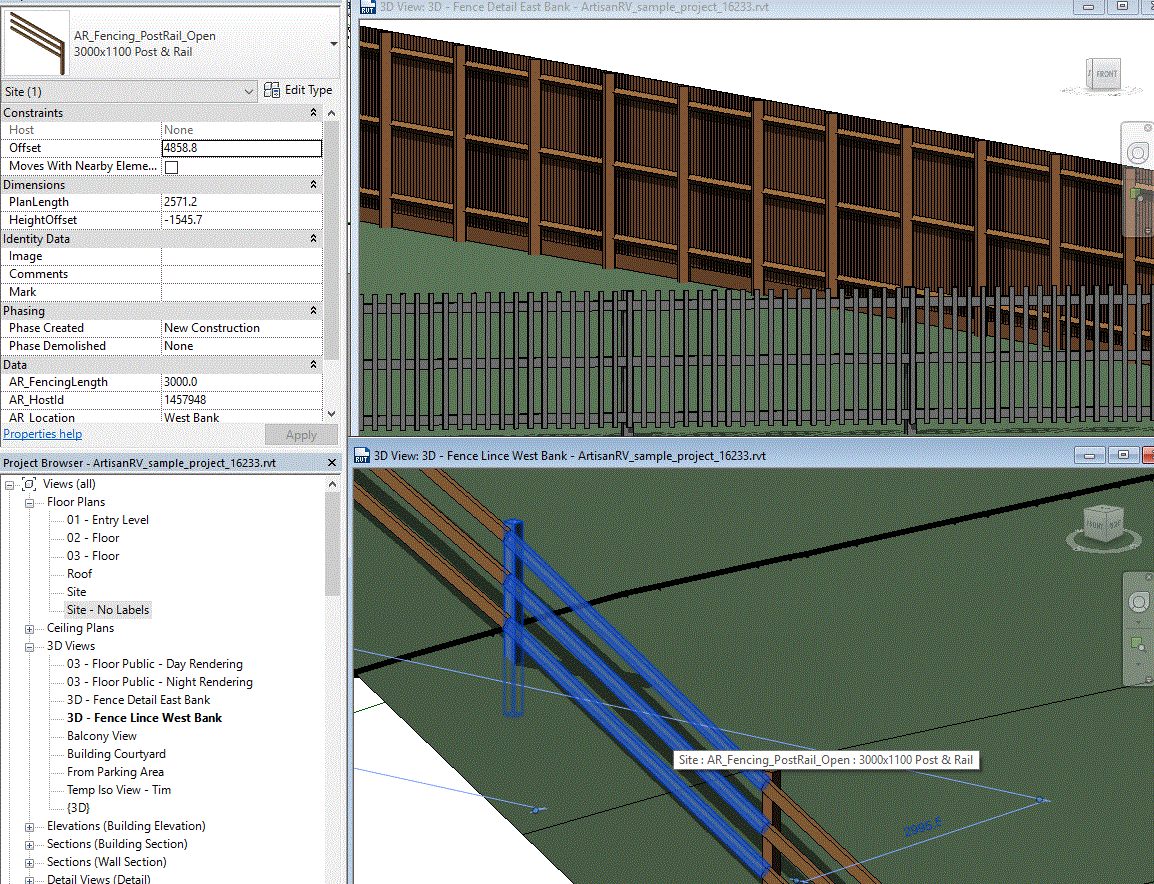
Note that fencing is placed along the line based on the parameters defined in the Select Type area.
The placement of posts is based on the Surface Length projected onto the underlying topography.
Fencing can be changed using Edit Fencing.