

Command: The Open Mix Libraries command is available from the Palette panel.
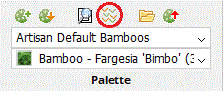
Purpose
Users are able to edit or add planing mixes to the Mix Libraries. Mixes comprise multiple components (planting species) and associated specifications with defined percentages and centres for each mix component. Planting mixes are applied as area or linear planting with the quantity of each component being calculated based on the defined percentage (of the selected area or length) and the specified centres or density value. To be used in Artisan, Planting Mixes need to be added to a Planting Palette that is downloaded and can then be selected for placing labels in a model. Palettes can include both individual plants or mixes but there may be benefit in creating separate palettes of mixes and individual plants depending on the complexity of the project. Users may prefer to add/modify Planting Mixes via the CS Web App (i.e. by loging in to their CloudScapes account via a browser) rather than having to run the separate Open Mix Libraries command and Open Palette Builder command from within Artisan.
Usage
1. Click Open Mix Libraries to display the Select Mix Class window.
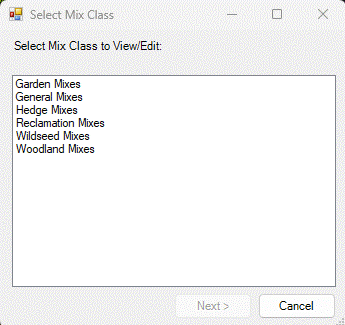
Select a Mix Class to View/Edit.
Users will have to enter credentials to Sign In to access the CS Web service...
Use the Library menu and the "Planting Mixes" item to edit the organisation's mix library.
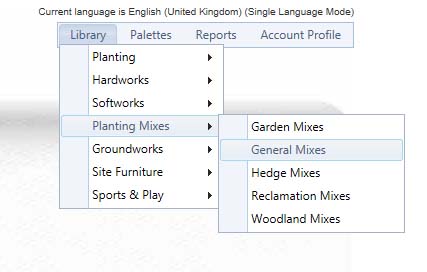
Select a Mix Class to View/Edit.
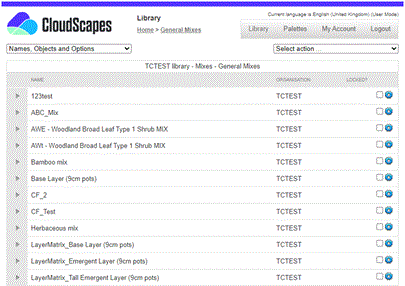
A list of existing mixes is displayed in the selected Mix Class.
After selecting a valid class the following operations can be performed:
| Add New Mix | Create a new mix |
| Edit Mix | Edit an existing mix |
| Rename Mix | Rename mix |
| Delete Mix | Delete selected mix(es) |
| Copy Mix | Copy Mix |
| Protect Mix | Protect selected mixes |
| Unprotect Mixes | Unprotect selected mixes |
Notes
Options that edit the protected mixes are only available if the administrator password has been entered.
Links