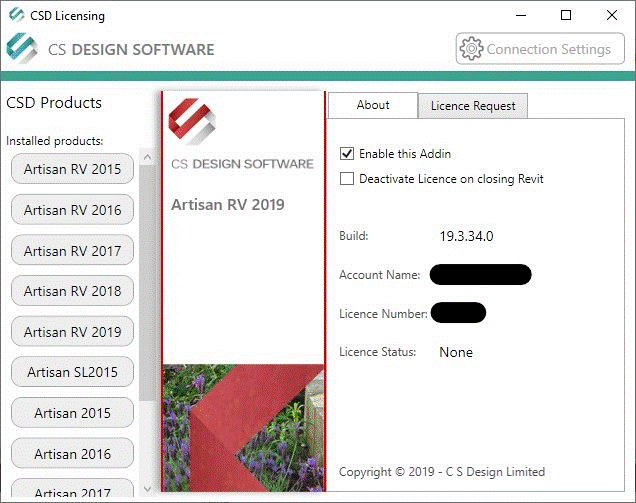First step
will be to install the products across your network. This can be done using Active
Directories Group Policy at the computer level. Alternatively, you can use any other
centrally managed software distribution solution. Two MSI’s will need to be installed, one
for the Auto Update service and Buddy App, the other for the actual Revit
Add-In.
The
configuration of Artisan RV can be controlled via registry settings. In this case being able to automate its
enabled state, add the licence information and set the de-activate option on
exit.
These settings
can be achieved through a user level Group Policy and we would suggest two
policies be set. The first will
target all landscape architects and will enable the Artisan RV Add-In, the
second will target all other users and will disable the
Add-In.
The following
are the Registry settings that will need manipulating (via the group policy) to
set the required automation. All
keys would have been installed with read / write permissions for a standard
windows user so there shouldn’t be any issues running the policy within the
context of the logged in user.
Path:
HKEY_LOCAL_MACHINE\SOFTWARE\CS Design\Artisan RV
2019
Type:
REG_DWORD
Name: Enabled
Values: 0 or 1
Notes: 0 will disable the Add-In, 1 will
Enable the Add-In. Set to 0 for
non-landscape users. To target
other versions of Artisan RV change the last key to Artisan RV 2018 (for
example).
Path:
HKEY_LOCAL_MACHINE\SOFTWARE\CS Design\Artisan RV
2019
Type:
REG_SZ
Name: Account Name
Values: as provided by CS
Design.
Name: Licence
Number
Values: as provided by CS
Design.
Notes: Both these values should be blanked for
non-landscape users.
Path:
HKEY_LOCAL_MACHINE\SOFTWARE\CS Design\Artisan RV
2019
Type:
REG_DWORD
Name: Auto
Deactivate
Values: 0 or 1
Notes: 0 to KEEP product activated. 1 to deactivate.