

Purpose
Licensing and settings are accessed via the CS Buddy App that resides in the Windows Taskbar.
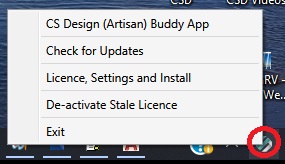
The CS Buddy App operates as a persistent client service that is responsible for automating updates for the installed CS applications, controlling licensing and defining Connection Settings. The service is delivered as a centralised client service which communicates between the web based Update Server and the installed CS application.
Usaage
Select Licence, Settings and Install from the CS Buddy App to display the CS Licensing dialog.
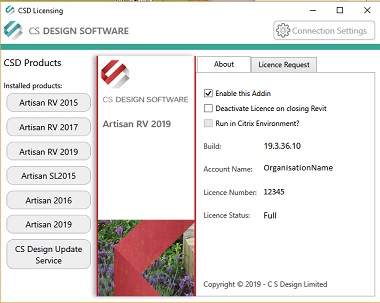
The CS Licensing dialog lists all CS installed applications (including the CS AutoUpdate Service) on the left side and when a product is selected, the associated licence details are visible in the About tab.
Licences are activated or deactivated by selecting the Licence Request tab and proxy server details can be entered via the Connection Settings control.
Select Check for Update from the CS Buddy App to display a summary of the currently installed versions on the local machine.
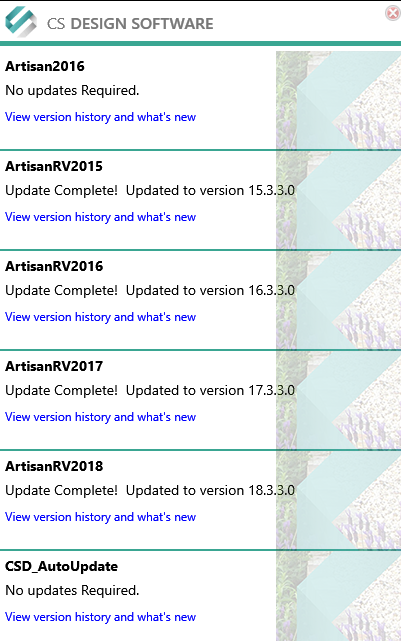
Select the links to view the update history for the associated application and enable updates to be installed if prompted.
| About | Displays Version no, Build, Account Name, Licence No and Status |
| Licensing | Displays Artisan licence information and proxy details: used for deauthorising and reauthorising |
| Settings | Controls whether Artisan is enabled as an AutoCAD© Add-In & whether Artisan is loaded into its own ribbon tab |
| Updates | Accesses the CS AutoUpdate Service |
|
|
|
|
|
|
|
|
|
| |
|
|