

Activate and De-Activate
Licences are allocated against a specific machine using the Activate tool.
When the program is run for the first time with the respective Add-In / Plugin installed, you will be asked to authorise your licence. Enter your unique login credentials (as provided) and pick: 'Request Full Licence'.
Alternatively, you can request a licence by using the “Request Licence” tab in the same “Licence, Settings and Install” form you used to install the product from.
Once installed, it’s a
good idea to check for updates by Right clicking the Buddy App icon in the
taskbar and selecting “Check for Updates”.
[Note there is an option to enter proxy server details under “Connection Settings” if this is appropriate for your organisation's Internet access].
If you are operating through a proxy server, you need to ensure that details have been provided to make a connection to the CSD server.
CSD Buddy App
The Buddy App needs to be operational for licensing. Please note that, with the CSD Buddy App installed initially with full administrator privileges, there is no requirement for users to manually download or install updates as the CSD Auto Update service is designed to handle this service in the background using pre-authorisation.
Proxy Server
The CSD Buddy App needs to be installed initially with full administrator privileges, which enables the service that does the heavy lifting to operate in the background when standard users are logged in.
If your organisation operates a proxy server, details need to be entered via Connection Settings as detailed below.
If you have entered proxy server details correctly and are continuing to be presented with an error message, you may need to ask your IT support to check a few things to ensure your system is not blocking access to the CSD Service. Here are a few things they can check:
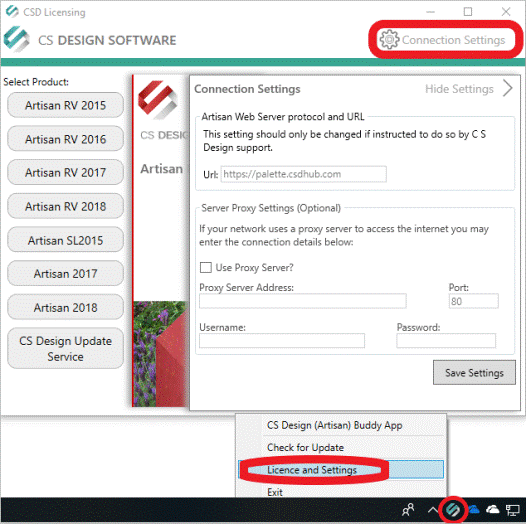
Alternatively, you can add an exe exception. The exe’s that make up the total service are CSD_BuddyApp.exe, CSD_ServiceUpdater.exe and CSD_UpdateService.exe. They reside in C:\Program Files (x86)\CS Design\Auto Update Service.
In addition
to the instructions above, full read/write access is required to
C:\Artisan Documents, where user-defined Artisan settings and files may be
stored.
If a licence as required on another machine, the previous machine must first be de-activated. This is accomplished by selecting De-Activate from the Licence, Settings and Install option from the CSD Buddy App (Windows taskbar)…
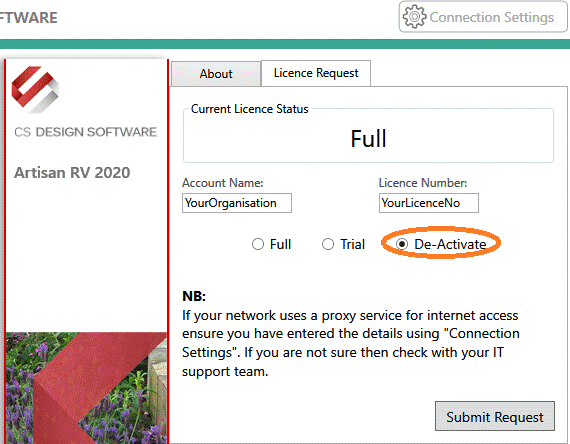
If an
organisation frequently wants to activate and de-activate licences for multiple
machines, there is an option to automatically relinquish licences back to the
organisation account from the Licence, Settings and Install option from the CSD
Buddy App (Windows taskbar)…
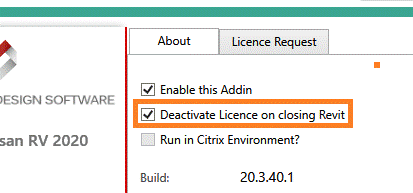
CSD applications also include support for enterprise deployment for organisations operating hot-desking environments or Cisco (server/terminal) systems.