

Purpose
Delete one or more items from a palette
Usage
1. Select Delete Selected Items
|
|
Tick the items that are to be deleted, then select Delete Selected Items from the Select Action menu. Alternatively, click the Edit Tool next to the item to be deleted and then click Delete from the pop up menu. |
2. Confirm Deletion
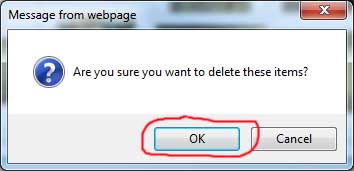 |
The Confirm Deletion dialog displays. Either OK or Cancel the deletion. |
3. Palette Refreshes
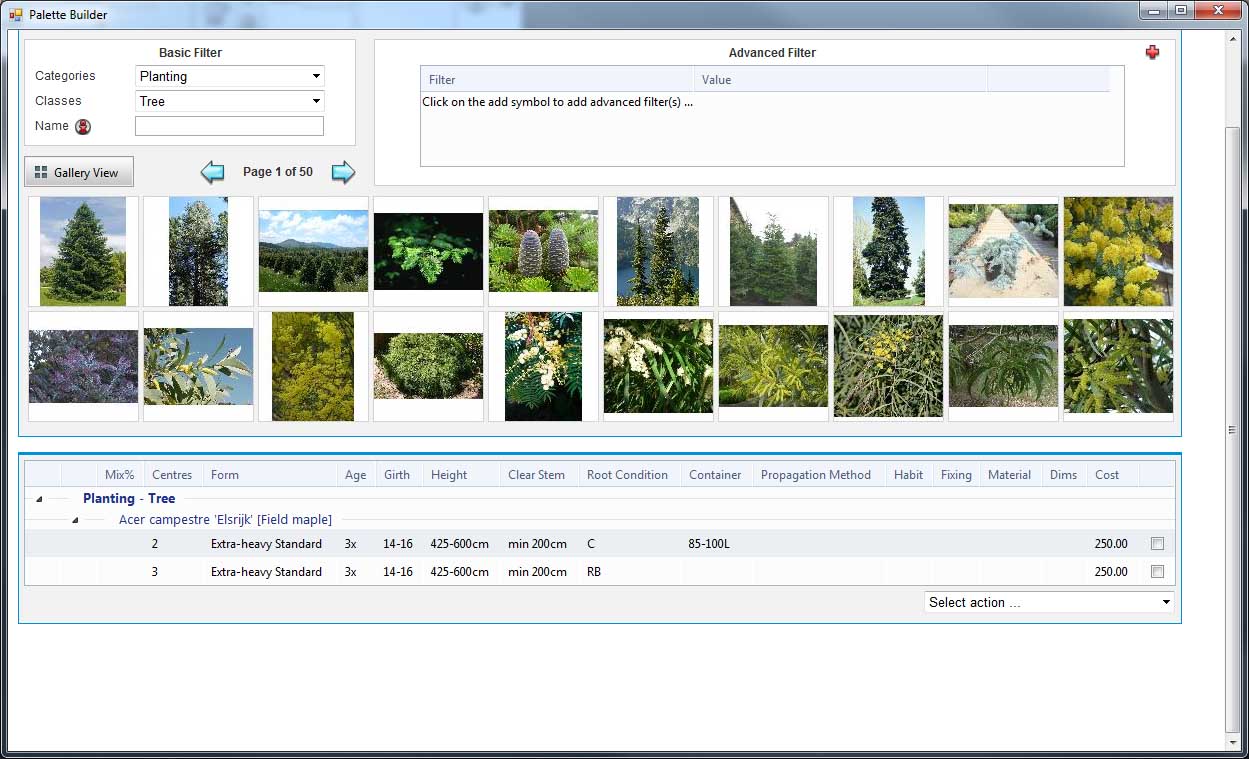 |
If the deletion is confirmed then the selected items will be deleted from the palette, the dialog closes and the palette is refreshed without the deleted items. |
Notes
To delete all the items on the palette at the same time it is easier to use the Delete All Palette Items command.
To delete the entire palette use the Delete Palette command from the Palette Builder page.
Links