

Purpose
Restrict editing of web data to authorised users including access to organisation's profile and licence details.
Usage
Using the administrator password feature involves three steps:
1. Setting an administrator password
Before setting or changing the administrator password the user needs to enter the current administrator password. By default this is blank.
Logon to the web application and then click the My Account menu and the Admin Access option.
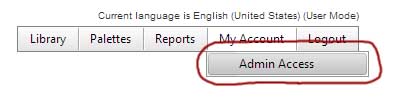
Enter the current administrator password (blank by default) and press
OK.
(If the password has been set but is no longer known then click on
the link provided for a reminder to be emailed)
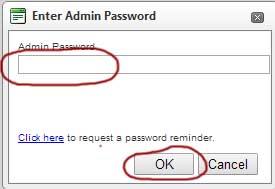
In the text at the top of the web application it will indicate that administator mode is now set. To change the administator password click the My Account menu and the profile option.
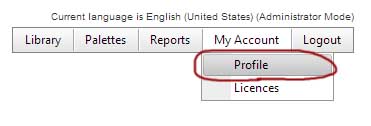
From the Account profile page click Edit Profile from the Select Action menu in the bottom right hand corner
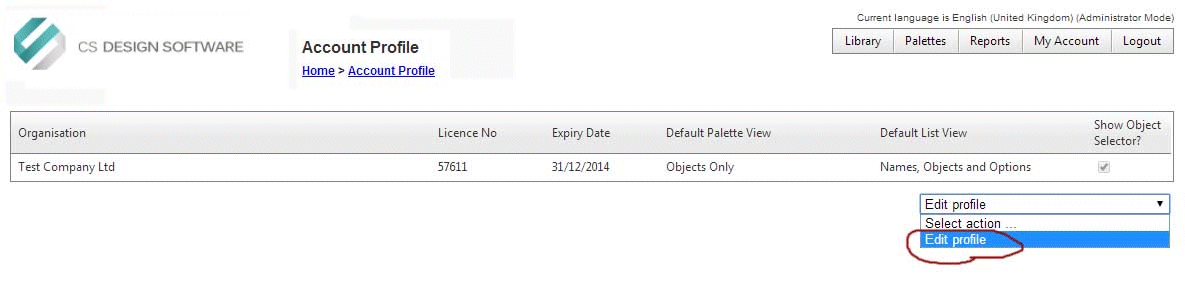
Enter the new administator password and click OK
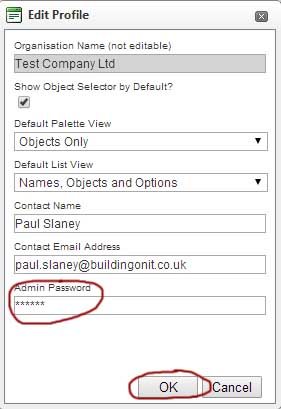
The administrator password is saved.
2. Protecting Objects
See Protect Palette and Protect Mix for instruction on protecting palettes and mixes from unauthorised editing.
3. Entering the Administrator Password to edit Protected Objects
Accessing the Web Application directly via the CSD website , use the procedure above to enter the administrator password. Protected palettes and mixes as well as web reports and data can then be edited.