Purpose
Permanently Delete selected palettes. (The Delete Selected Palettes command only moves the
palettes to the "Deleted Palettes" folder)
Usage
1. Select Permanently Delete Selected Palettes
|
|
Select Permanently Delete Selected Palettes from the Select Action menu at the top right of the window. |
2. Confirm Deletion
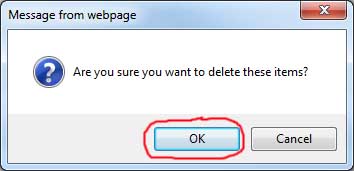 |
The Confirm Deletion dialog displays. Either OK or Cancel the permanent deletion. |
3. Deleted Palette List Refreshes
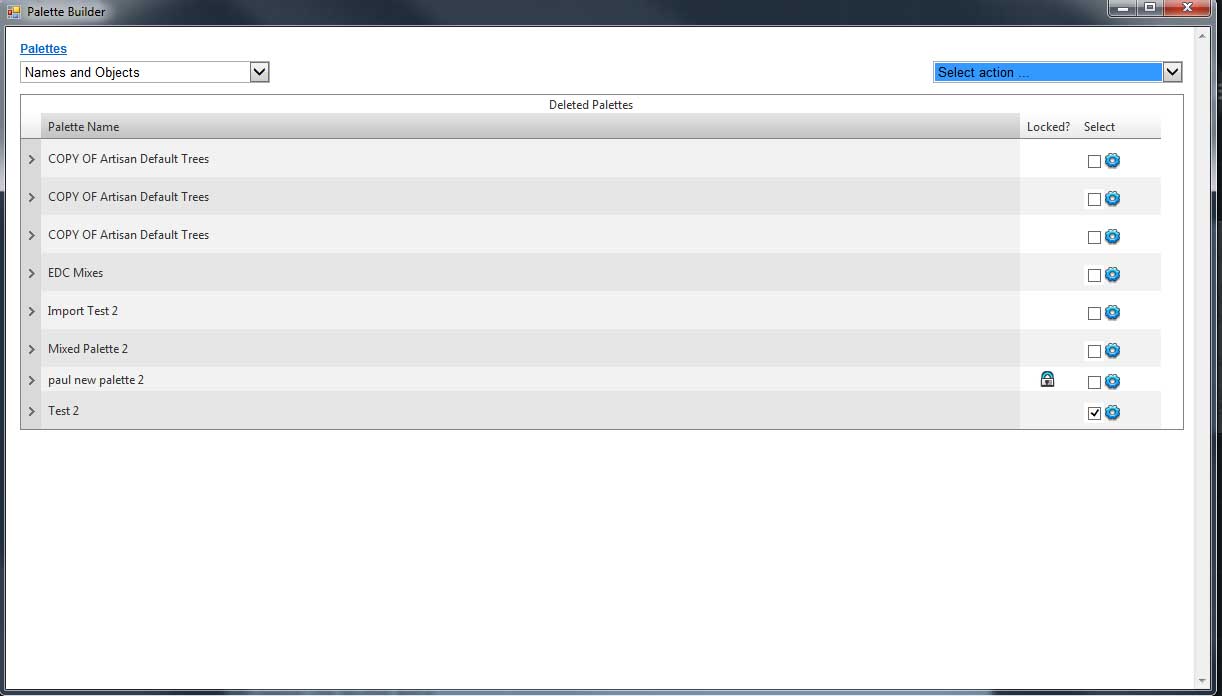 |
If the deletion is
confirmed then selected palettes and their contents will be permanently
deleted. |
Notes
The use of this command will permanently delete the palette and should only be used if certain that the palette will not be required in the future.
