

By default, all Artisan Label objects and their corresponding entities (polylines, blocks etc) are imported.
Additional options are provided for users to be able to include during the file import process.
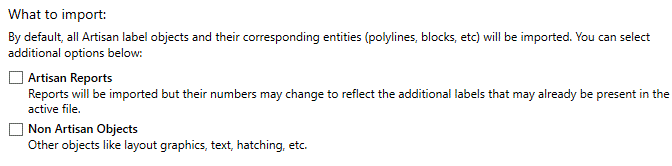
Select whether to import non Artisan label graphical components and whether or not Artisan schedules are included from the client file.
If the 'Artisan Reports' option is selected, schedules from the client file will be imported.
If there is already a schedule in the host file, this will be automatically updated to reflect the new Artisan Labels following the import process. If the same or a similar schedule exists in the client file and the user selects the 'Artisan Reports' option, both schedules will reflect the same information after running the Import tool.
Note that users may need to run the Recalc Labels tool to force the imported label data is updated following an import.
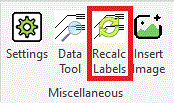
Users may also wish to run the Refresh Reports tool to ensure all imported label information is fully synced in the new host file.
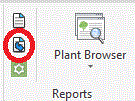
Users may wish to identify records from an imported file separately in a schedule from existing label records in the host file. This may occur, for example, if a decision has been made to merge different 'phases' of a project into a single file. This can be achieved by using the Additional Data Fields (Location, Objective, User Data 1, User Data 2, to enable records to be grouped, sorted, filtered as required. Note that the application of additional data fields to labels can be undertaken before or after running the Import tool.
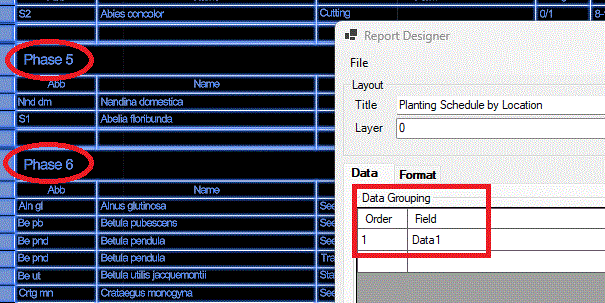
Schedule with Data Grouping set by 'Data 1' (Phase1, Phase 2, Phase 3...).
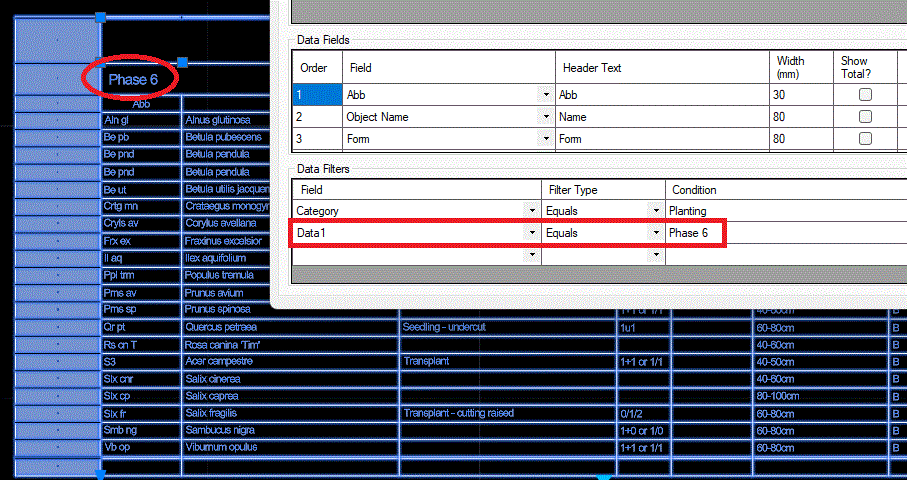
Schedule with Data Filter set to only display records for 'Phase 6'.
If the 'Non Artisan Objects' option is selected, all components from the client file will be imported, including layout graphics, text, hatching etc.
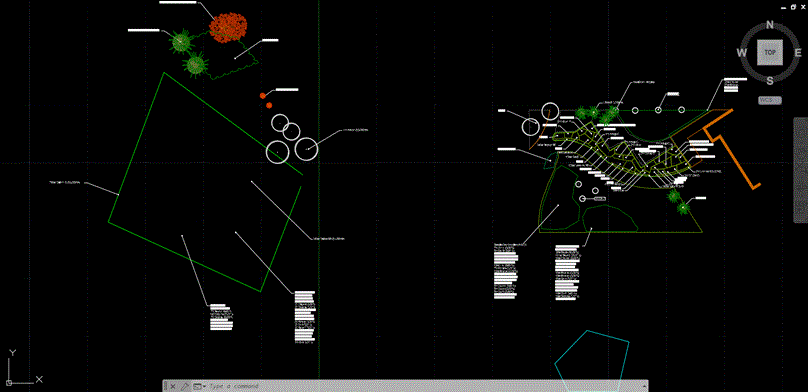
Non Artisan Objects NOT selected... only Artisan Labels and associated objects imported.
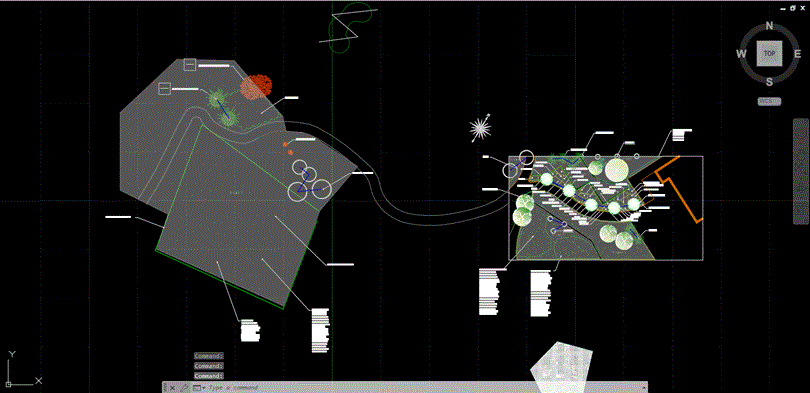
Non Artisan Objects selected... ALL objects imported.