

Command: The Download Palettes command is available from the Palette panel.
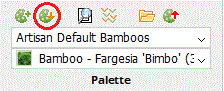
Purpose
Download one or more palettes from the web application to the local computer
Usage
1. Click the Palette Download button
|
|
Click the Palette Download button on the Palette Ribbon Panel |
2. Load Palette Dialog
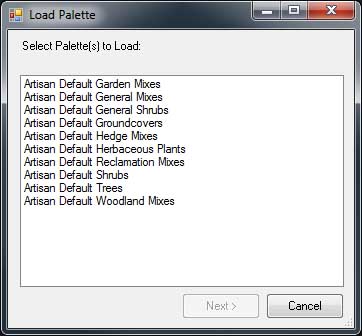 |
The Load Palette Dialog displays listing all the available palettes. To add/edit/delete palettes see the Palette Builder command. |
3. Select Palettes
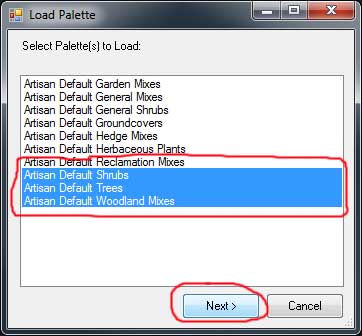 |
Select one or more palettes from the list for downloading. Click Next. |
4. Palettes download
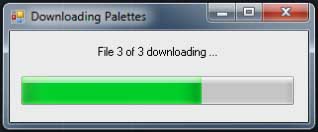 |
If palettes are large or many palettes are selected it may take some time to download all the data, depending on the speed of the network connection to the Internet. |
Notes
An active Internet connection is required to download palettes.
Links