

Customers are able to gain access using the URL: https://palette.csdhub.com/logon.aspx or by selecting the Customer Login via the CloudScapes website .The initial Sign In requires a valid Email address and Password…
New users or existing users who do not have a password, should pick the JOIN link from the Sign In window. Enter your unique CSD credentials Organisation name and Licence number.
Add
your email address and name and pick JOIN.
If the Email address matches one that already exists under the Organisation’s Contacts, registration of the user is automatic. A link is provided by email or users are able to complete sign in from the same browser session. Create a personalised CS Web App password as prompted and pick Set Password.
If the Email address does NOT match one that already exists under the Organisation’s Contacts, authentication is required prior to registration. An email is sent automatically to the organisation’s Main Contact and Administrator email addresses and requires authentication to let the new user create a personalised password to access CS Web App.
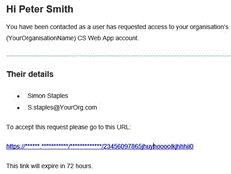
Accessing the Customer Login displays all CS Web App Cloud services from the same interface...
Purpose
Navigate to the CS Web App using a web browser and authenticate.
Usage
1. Logon Page
Navigate to http://csdhub.com using a web browser.
Then logon with your personalised email address and password (following authentication to JOIN your organisation using the organisation's Account Name and Licence Number).
Pick JOIN if no personalised password has been created or select 'Forgotten Password' for a reminder to be emailed .
2. CS Web App Home Page
The CS Web App Home Screen then displays.
From the CS Web App, options are available as follows.