

Command: CSA_DATA_TOOL
Purpose
Review and/or remove Artisan data from the drawing.
Usage
1. Click the Data Tool button
|
|
Click the Data Tool button on the Miscellaneous Ribbon Panel |
2. Artisan Data Tool dialog.
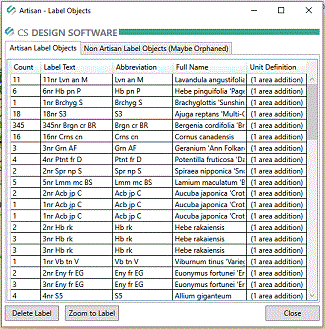 |
The Data Tool has two tabs: Artisan Label Objects and Non Artisan Label Objects (Maybe Orphaned). All existing label data in the drawing is displayed as either Artisan Label Objects or as Non Artisan Label Objects: the latter can occur if Artisan Label data has become corrupted (orphaned), which could occur if label content has been copied and pasted. The Data Utility enables 'orphaned labels' to be identified and corrected (i.e. labels re-created) if required. If any data needs to be removed, select the labels or reports and click Delete Label. |
Notes
1. Changes to Artisan data will not affect the graphics displayed in the drawing unless labels are deleted. Reports may not immediately display changes following the removal of labels. In those cases, next time the reports are updated the data from the deleted label will no longer be included.
2. The Artisan Data Tool
can be used to locate Artisan Label Objects or Non Artisan Label Objects using
the Zoom to Label  option
.
option
.
3. Drawing data is stored within the Autocad DWG file as XRecords. It is these that are being viewed and/or deleted using this tool.
4. Labels and Reports will no longer act as intelligent Artisan objects if deleted using the data tool.