

Selecting Custom Plants, enables users to define new plants, to review Custom Plants that have previously been added or to Add Custom Plants to the library...
Pick Custom Plants to open a new page providing options to Define a New Plant. Users enter the Botanical Name for a plant that does not exist in the current libraries and select the associated Plant Class from the drop down menu.
Custom plants added via the Palette Builder are automatically added to an organisation's planting library. Custom plants are placed in a sandbox where CSD Admin is able to fully populate records and add plants to the Artisan Community resource. Note that this is simply source planting information which may be shared with the CSD Community and the content of user-defined palettes remains exclusive to the authoring organisation.
Selecting Custom Plants opens a new page providing options to Define a New Plant. Users enter the Botanical Name for a plant that does not exist in the current libraries and select the associated Plant Class from the drop down menu.
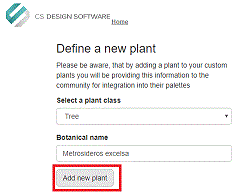
Users are able to define or confirm the Plant Sub-class and then are prompted to enter basic plant details including Alternative names, Common name and Notes.
Plant photos are uploaded via the Images page and will be visible when filtered library view options are set to display images, when records in the CSD Palette Builder are output to certain formatted file types, or when selecting view characteristics for plants created in CS ArtisanRV (Revit) or CS Artisan (AutoCAD).
Measurement values including the plant’s Ultimate Height and Spread and number of years to Maturity can be added. This information is of particular importance for users wanting to create planting content in CS ArtisanRV where plants are sized and grown in accordance with specification details and associated ultimate growth information.
USDA zone information can be defined here to facilitate locating plant types for different geographic territories using advanced searches in the library.
Characteristics and Performance information can be defined as appropriate for the new plant by selecting from an extensive list of characteristic types and associated options. Some characteristics permit multiple entries and others enable only a single selection to be made. A wide range of characteristics options ensures it is much easier for users to locate specific plants for a given purpose and to ensure better selection of plants for a required place.
When details have been completed, the plant is listed under the user’s Custom Plant list, where defined information and images can be reviewed prior to submitting to the user’s library.
When a plant has been submitted to the user’s library, it will immediately be available in the Palette Builder alongside the standard CSD planting library records.
Custom Plants initially are located in a secure virtual environment (sandbox) where they remain selectable only by the organisation that has added them. CS administration is able to view and modify custom plants and to move plants out of the ‘sandbox’ and into the communal CS planting libraries. If a Custom Plant has been removed from the sandbox, users will receive notification that the item has been published to the CS community resource and will have the option of removing the record from their Custom Plant list as it is selectable via the standard CS planting libraries.
Newly added plants that have been submitted to the library, are discoverable via the basic and advanced search tools in the Palette Builder. Selected records including newly created Custom Plants are added to user-defined palettes, frequently project-specific.
Palettes can be output to various standard file formats including pre-formatted PDF options that include performance, specification, images and general notes of plants including details added under Custom Plants.
The real power of palettes is being able to access this information directly in CS Artisan to label planting records within an AutoCAD environment or in CS ArtisanRV where palette information is used to create planting content dynamically within a Revit environment.
Plants are placed as single specimens, linear items and area planting in CS ArtisanRV and are located accurately on the topography, sized according to the associated specification information and ‘grown’ to the plant’s ultimate height/spread over the defined number of years to maturity using the information defined when adding a Custom Plant.
Planting is displayed automatically in plan, section/elevational and 3D views based on the defined specification and characteristic information and as visible in associated schedules.
The underlying details that users have added when creating Custom Plants, is used directly to create fully-informed planting content in CS ArtisanRV: to place, size, grow and provide visualisation within BIM workflows. All performance, characteristics, notes and images for planting created in a model remain available via a unique identifier linking content back to the CSD community Cloud resource.
Add a new plant that does not exist in the CS libraries to a mix
Use Custom Plants to create the new plant record