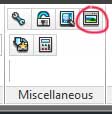Command: CSA_IMAGE_INSERT
Purpose
Insert images from the palette into the drawing as raster x ref files.
Usage
1. Click the Insert Image button
|
|
Click the Insert Image button on the Miscellaneous Ribbon Panel |
2. Insert Image dialog
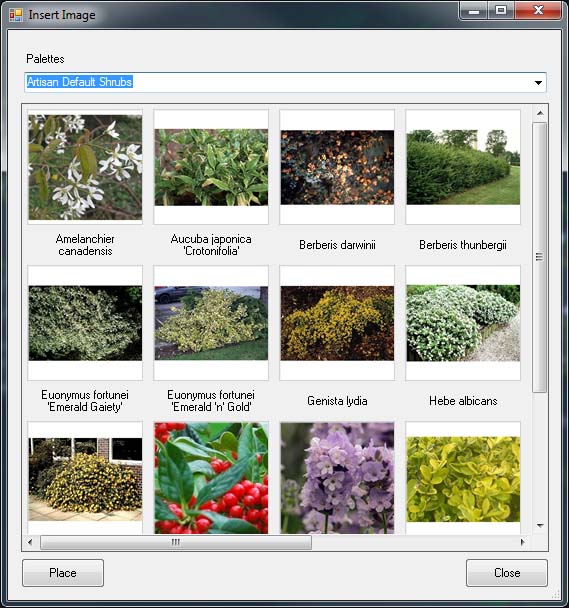 |
The Insert Image Dialog displays
|
3. Select Palette
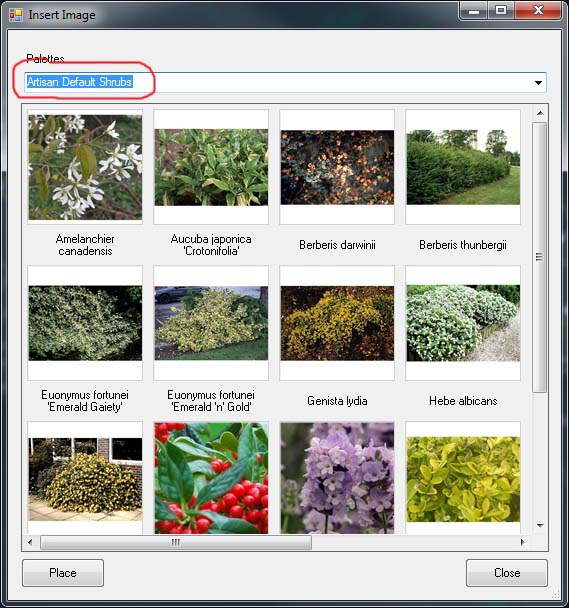 |
Use the Palettes drop down list to move between the available downloaded palettes. (Note: Mixes do not have an image file that can be placed on the drawing using this tool) |
4. Insert Image
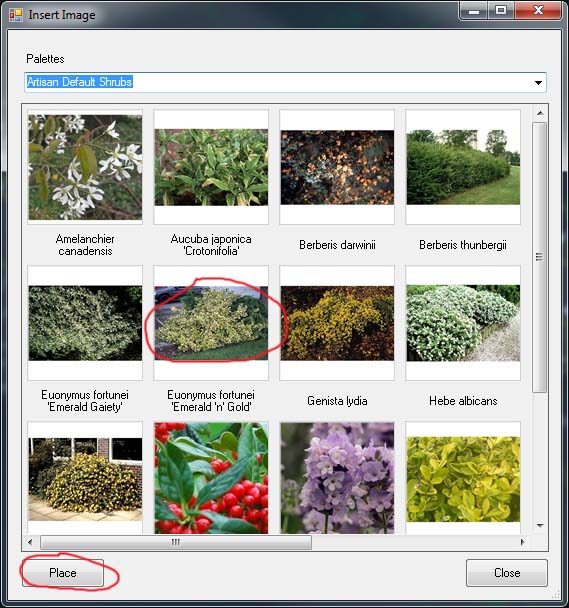 |
Double-Click the image or Single-Click the image and click Place to place the image in the drawing
|
5.Click First Corner
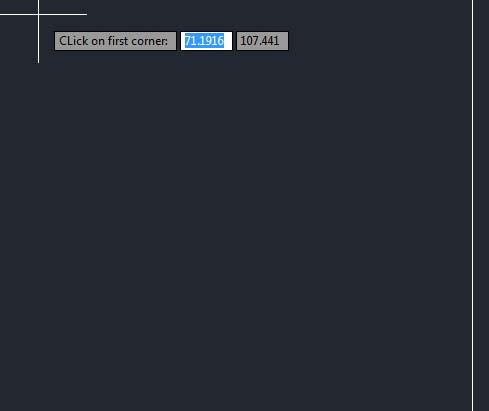 |
Click the first corner where the image is to be inserted.
|
6. Click Second Corner
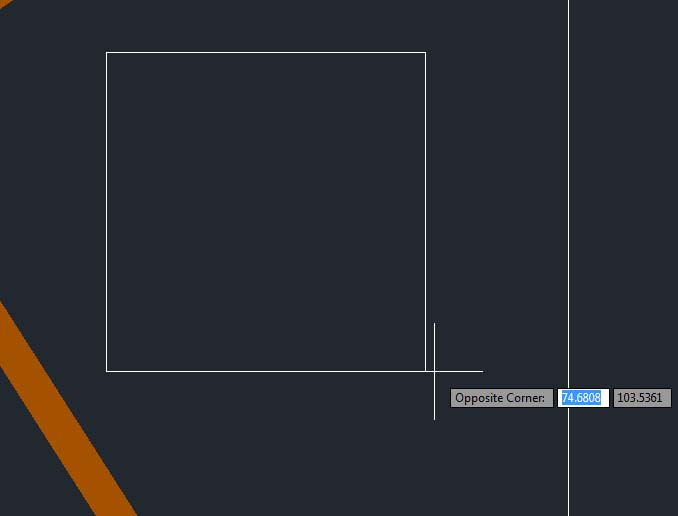 |
Click the opposite corner |
7. Image Inserted
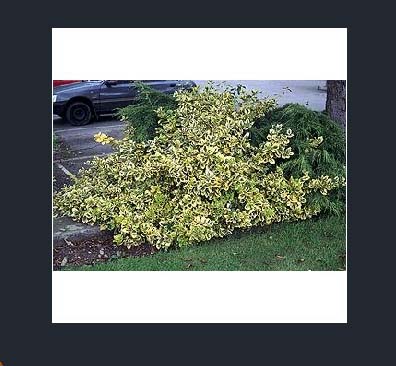 |
The image is inserted and appears |