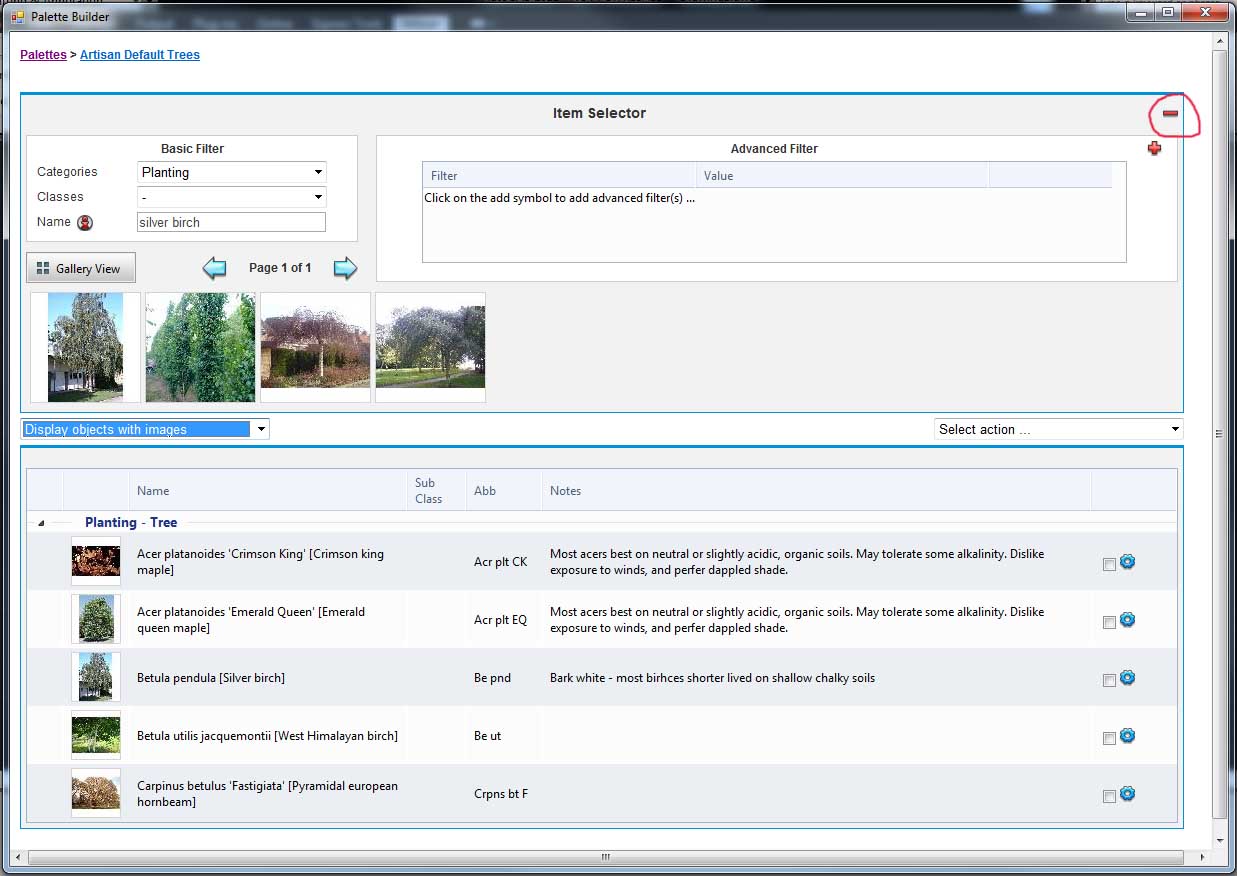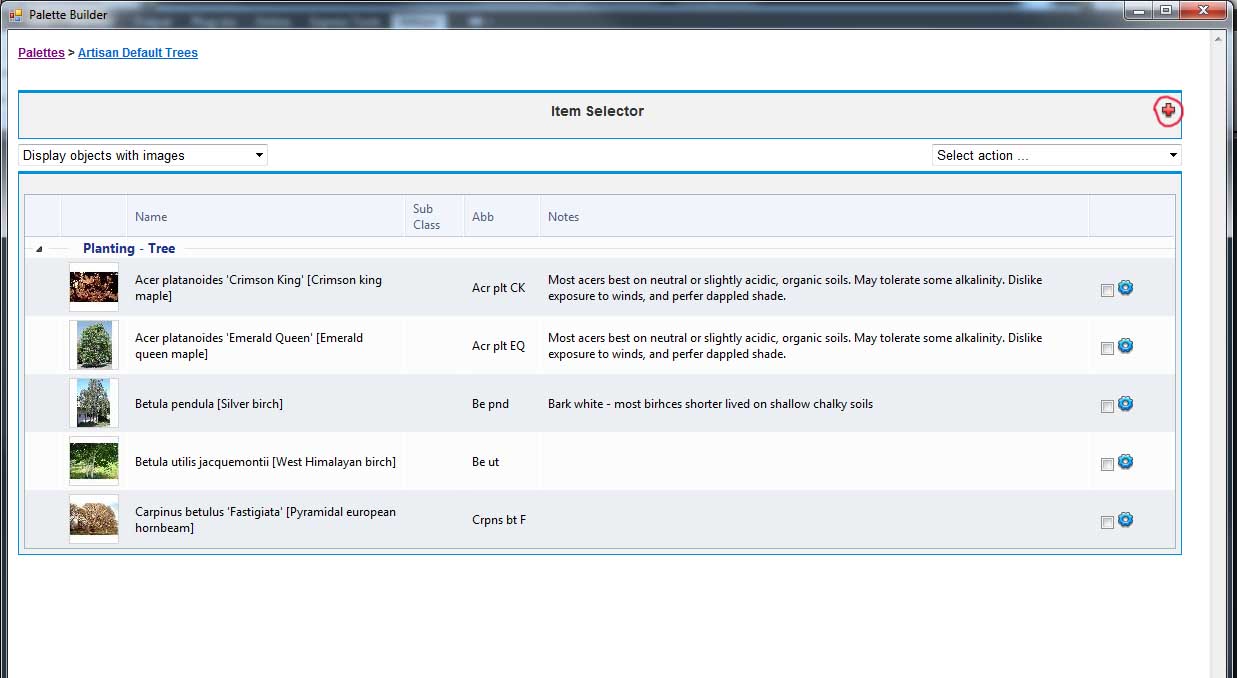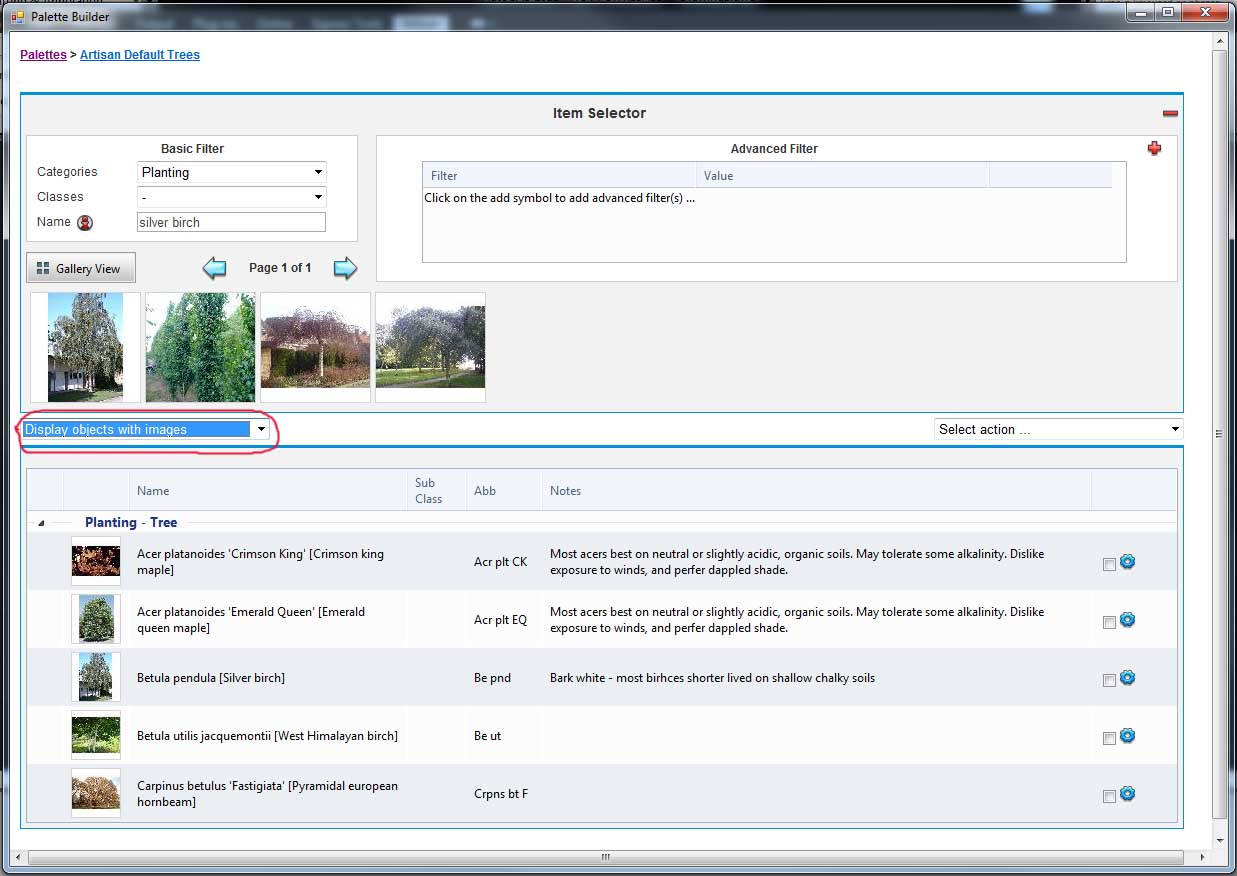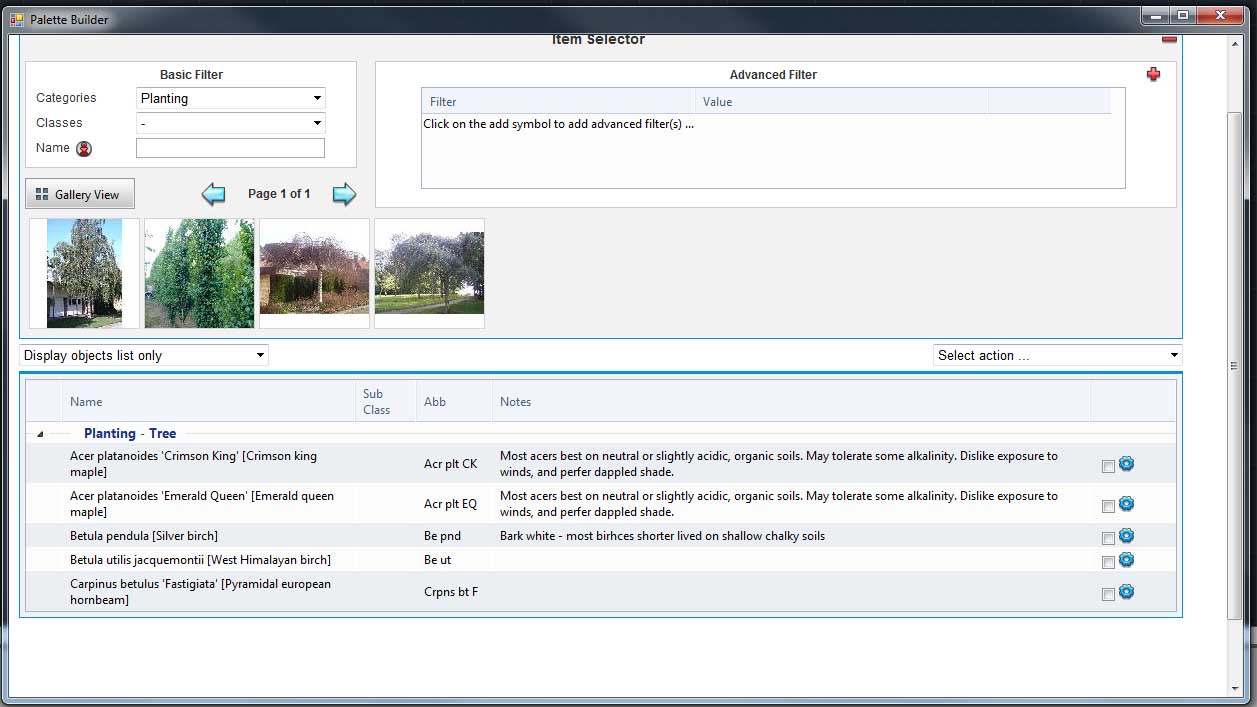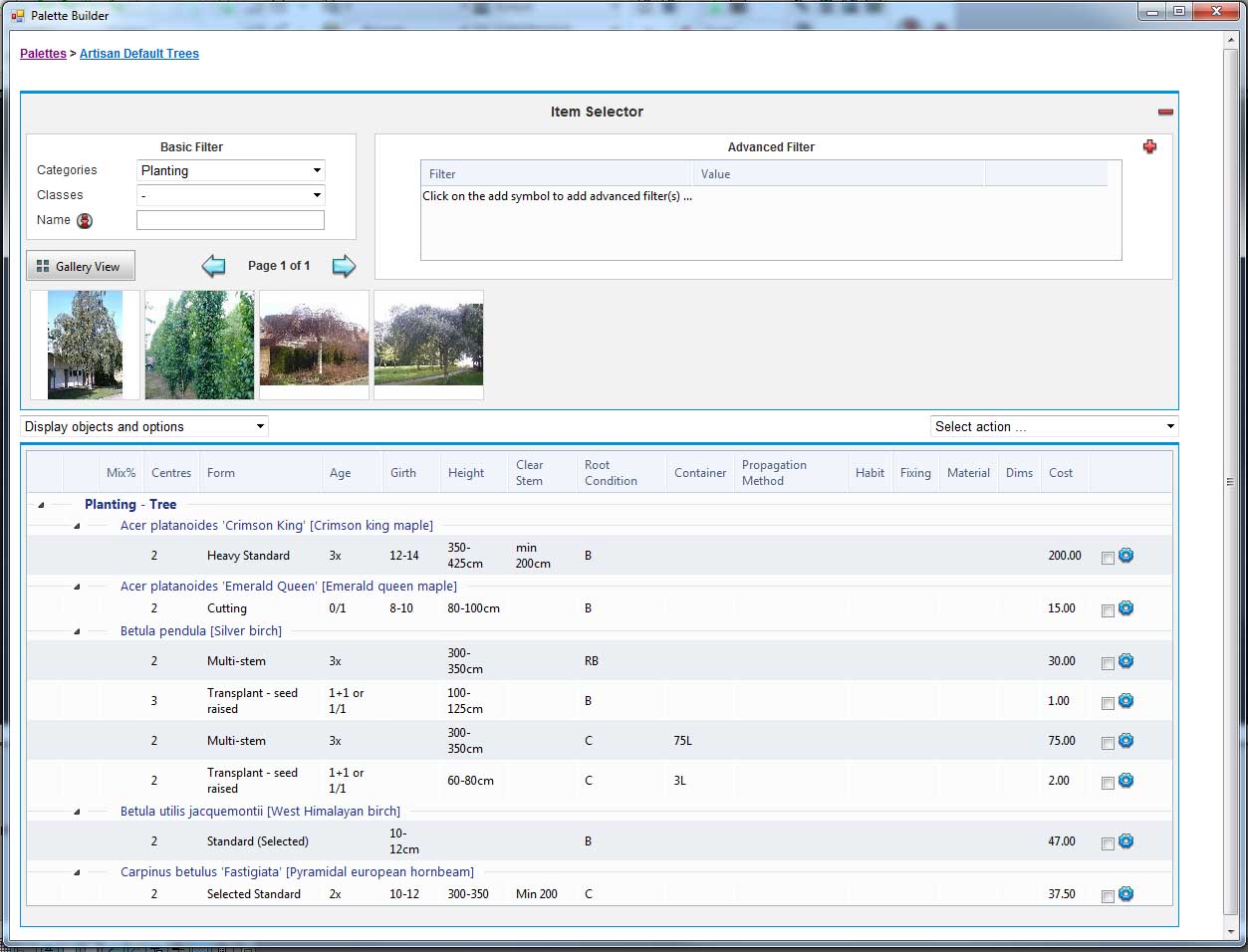Purpose
Change the Palette Builder's display mode.
Usage
1. Hide or Show the Item Selector
|
|
The Item Selector displays by default. To hide it click the "-" symbol at the top right of the screen. This will create more screen space to view and edit the palette contents. To display it click the "+" symbol at the top right of the screen. This will enable items to be selected into the palette. |
2. Adjust the Palette Items display mode
|
|
Use the menu at the left, just below the Item Selector to adjust the current display mode. This image shows the palette in "Display objects with images" mode. In this mode each mix or object appears once in the list, together with an image. |
|
|
This image shows the palette in "Display objects list only" mode. In this mode each mix or object appears once in the list with no image, resulting in a very compact display. |
|
|
This image shows the palette in "Display objects and options" mode. In this mode each individual option displays on the list with its properties. This produces the most detailed and typically the longest list. |