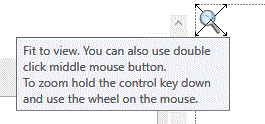
The left side of the Plant Explorer panel provides a list of all planting model components arranged by entity (Area, Linear, Singular). The right side of the Plant Explorer panel displays a plan view of planting elements in the model and these are highlighted with a colour fill by hovering the cursor over the listed records.
By default, the list view is set to Collapse All so that all instances of the same type are grouped with a corresponding instance count indicated in brackets... e.g. Prunus serrulata 'Kanzan' (13) indicates 13 occurrences.
By default, the plan view displays the extents of the model but users can zoom and scroll using the Control (Ctr/Ctrl) key and wheel-mouse. To revert back to the full plan view quickly, pick the maginifying glass icon...
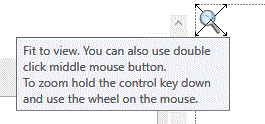
Hover the cursor over records in the list view to dynamically display associated entitites graphically in the plan view to the right.
Select Expand All to display detailed specification information for all planting model components.
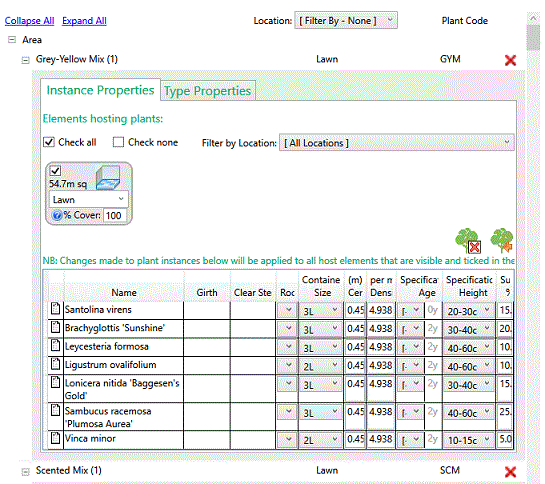
Expanded planting records are displayed as either Instance Properties or Type Properties .
The Filter by Location tool enables users to select planting components by the Location Parameter defined at the time of placement or subsequently by editing .
The Plant Browser enables planting to be modified, deleted or substituted centrally for all or selected planting components by host type (Area, Linear, Singular), Location or user-defined selection.